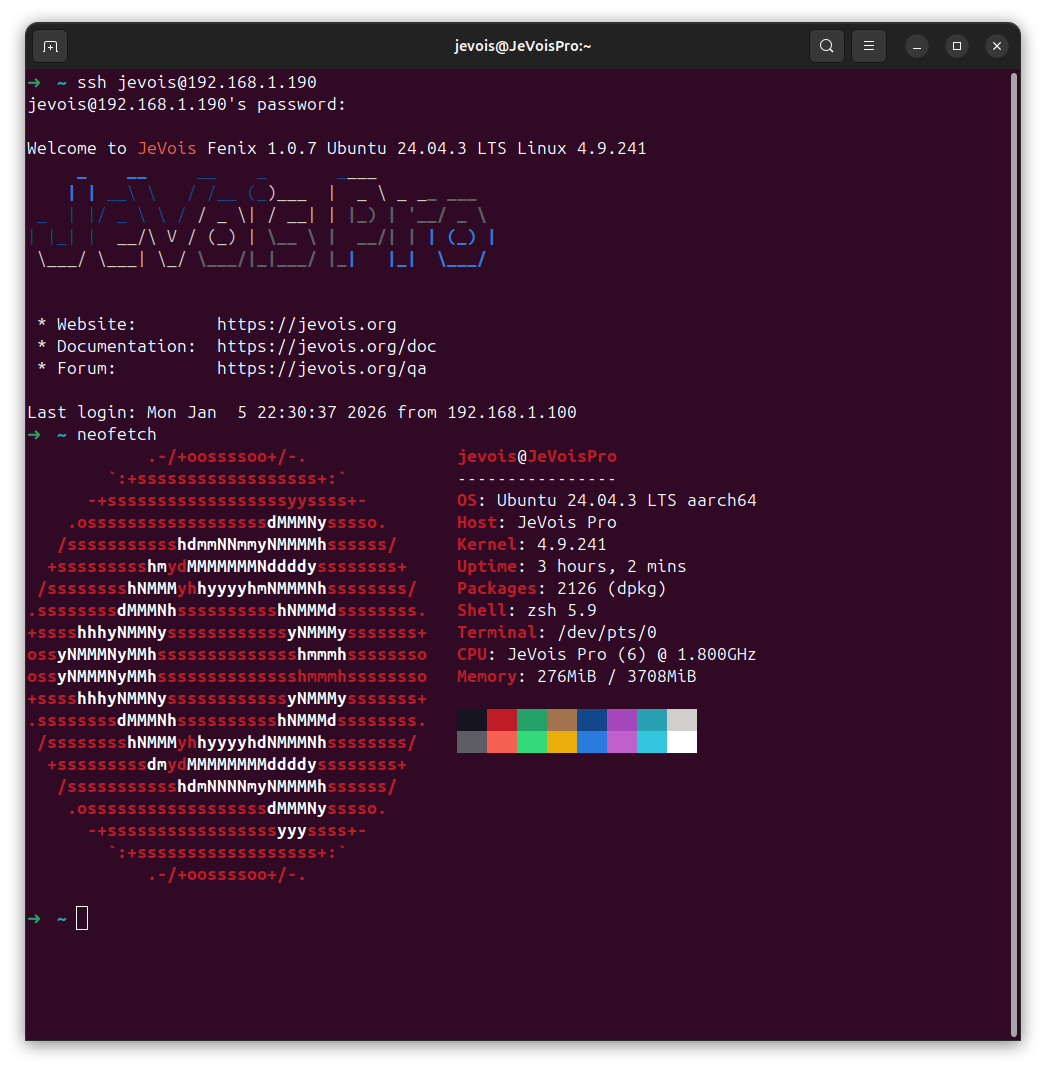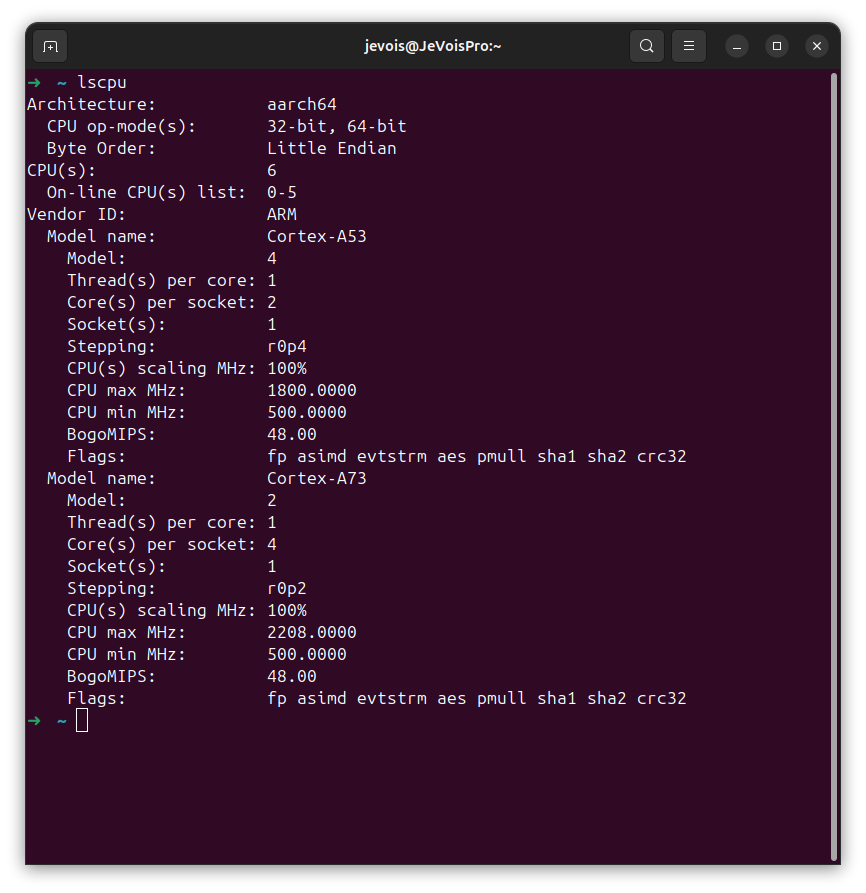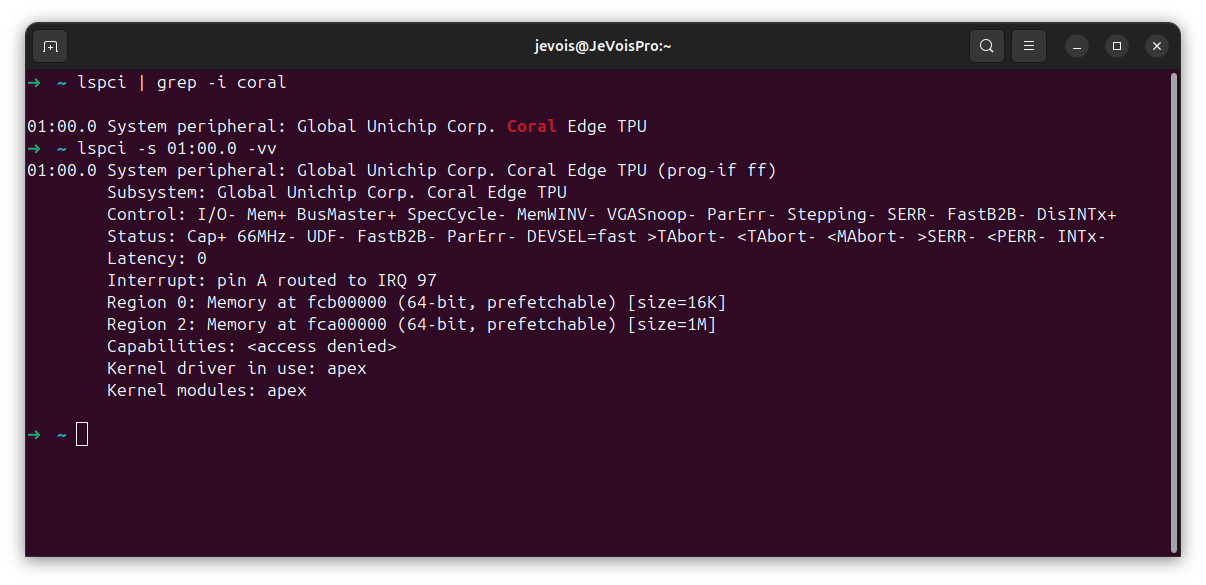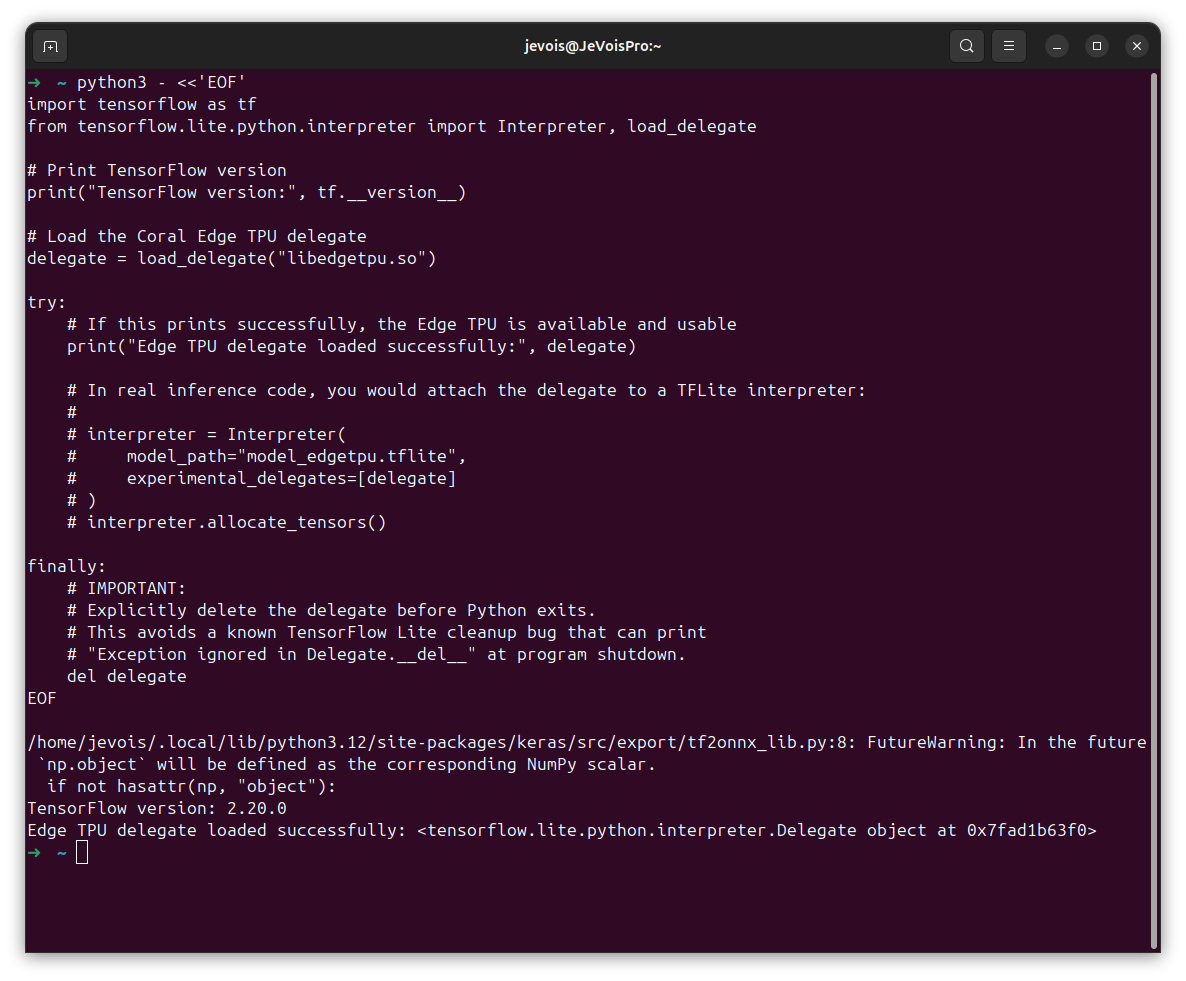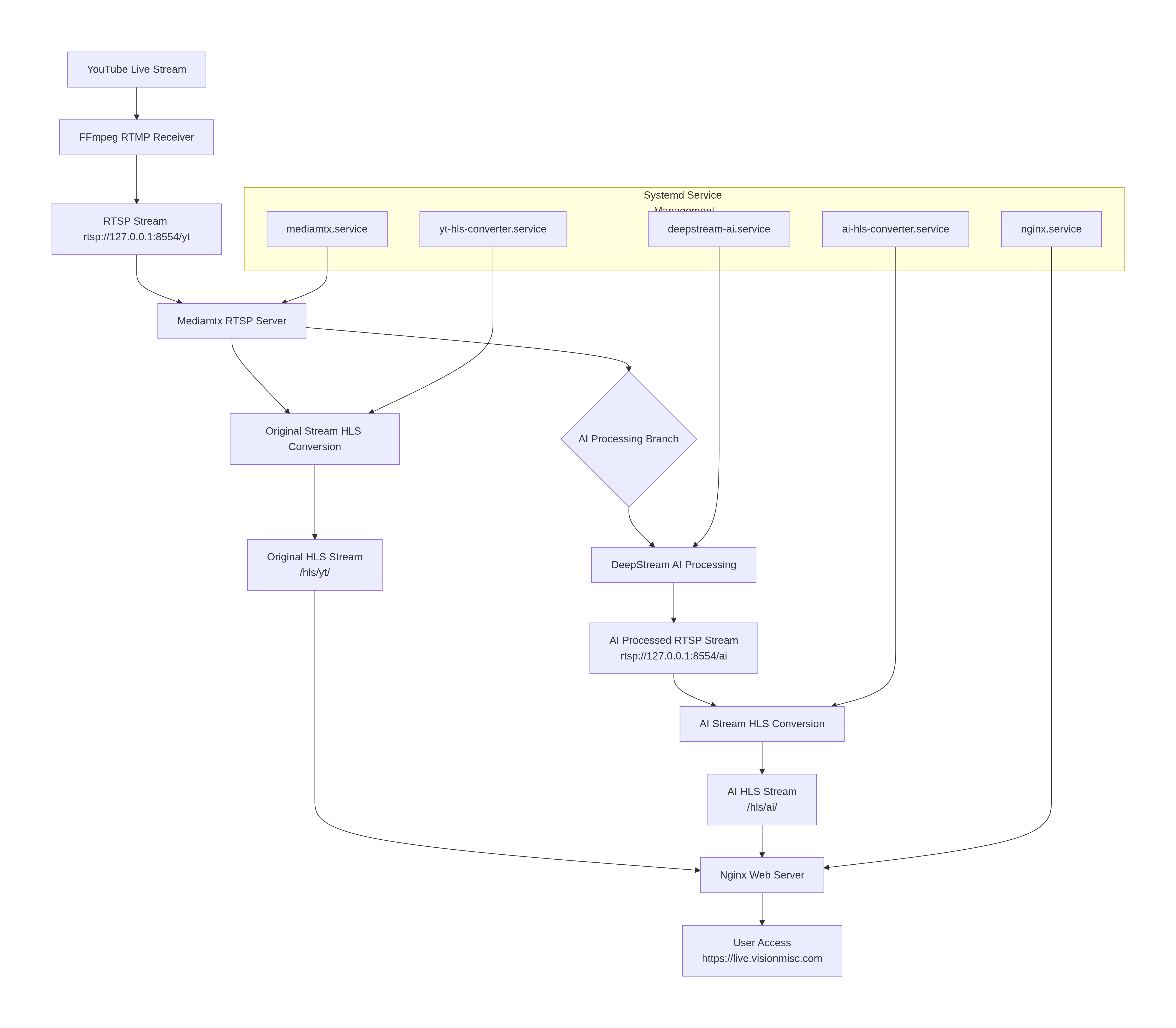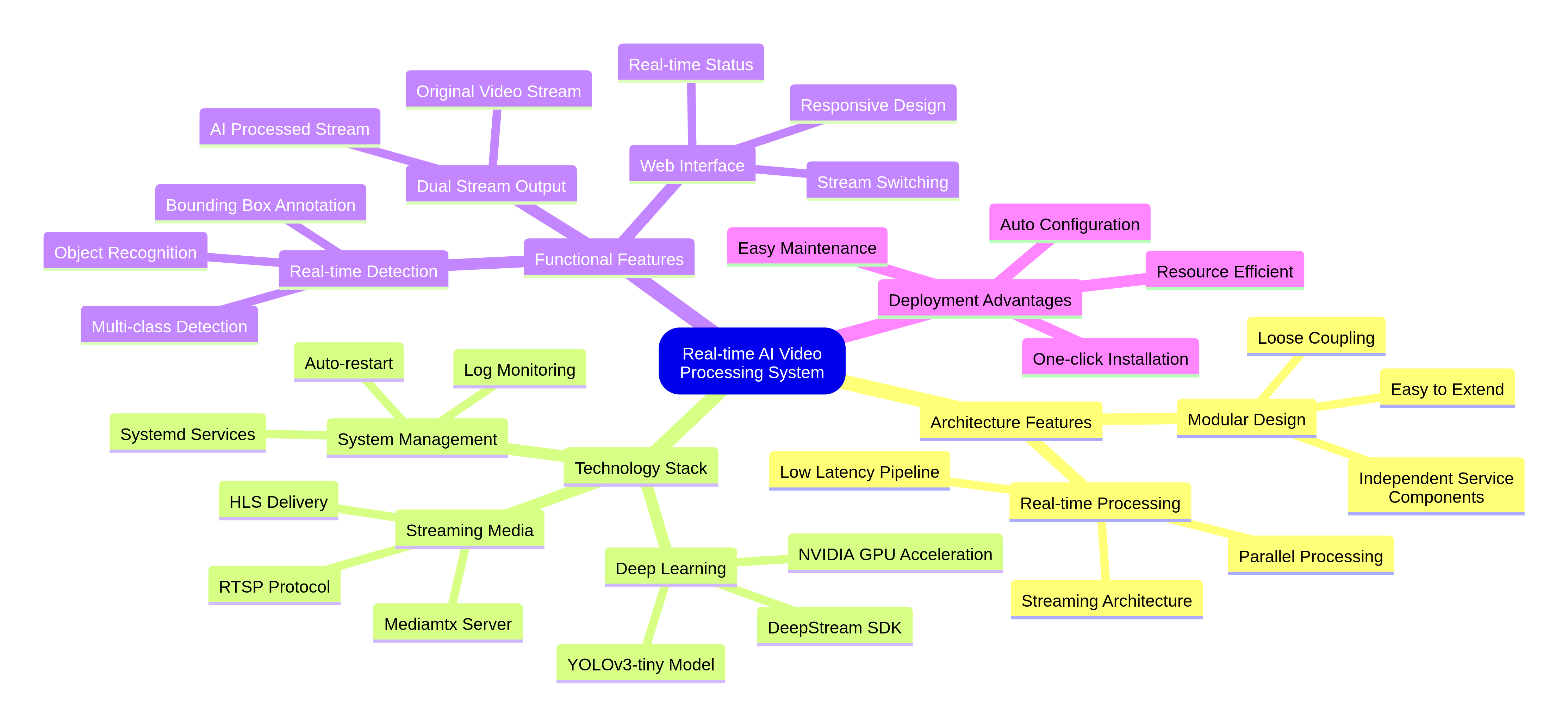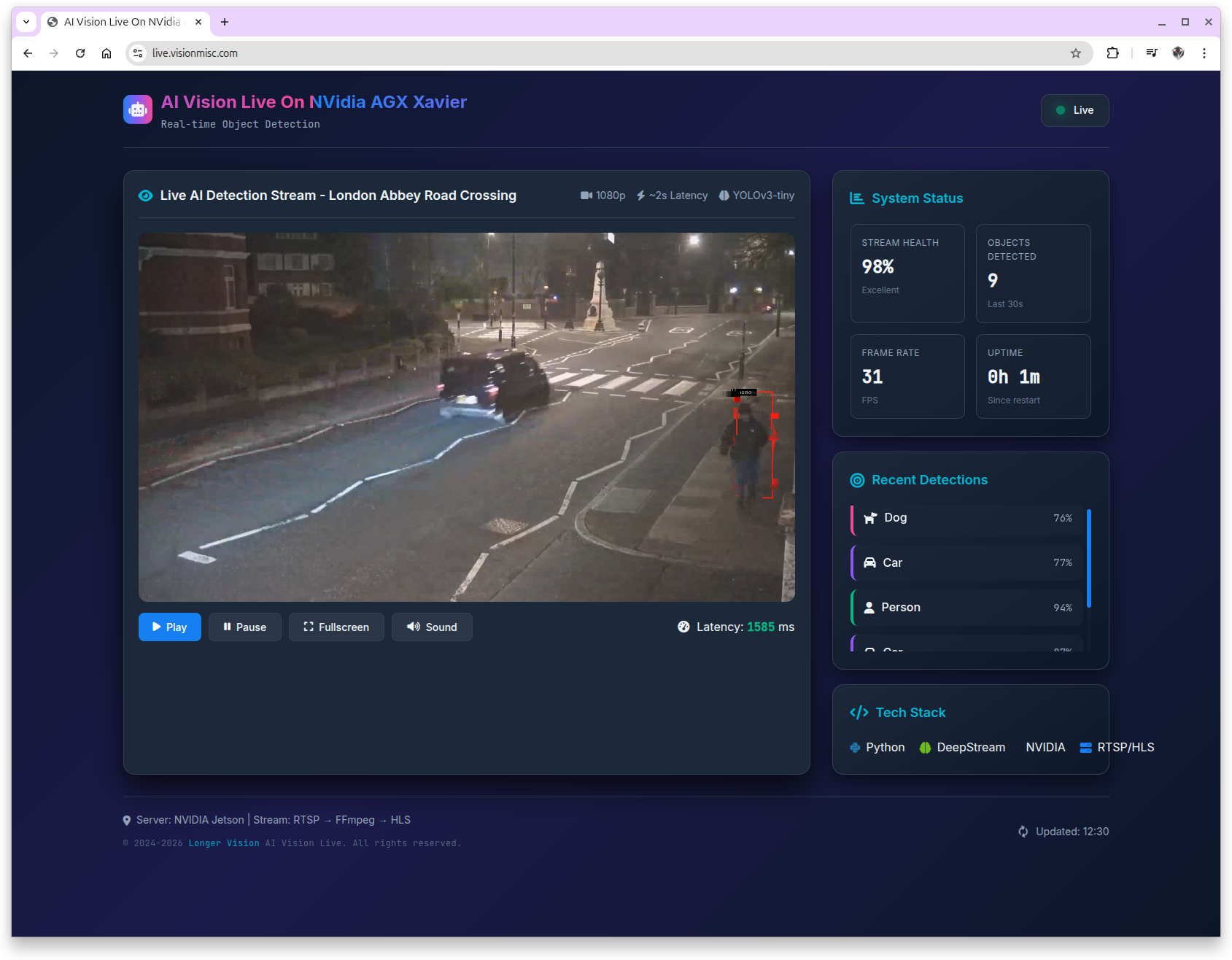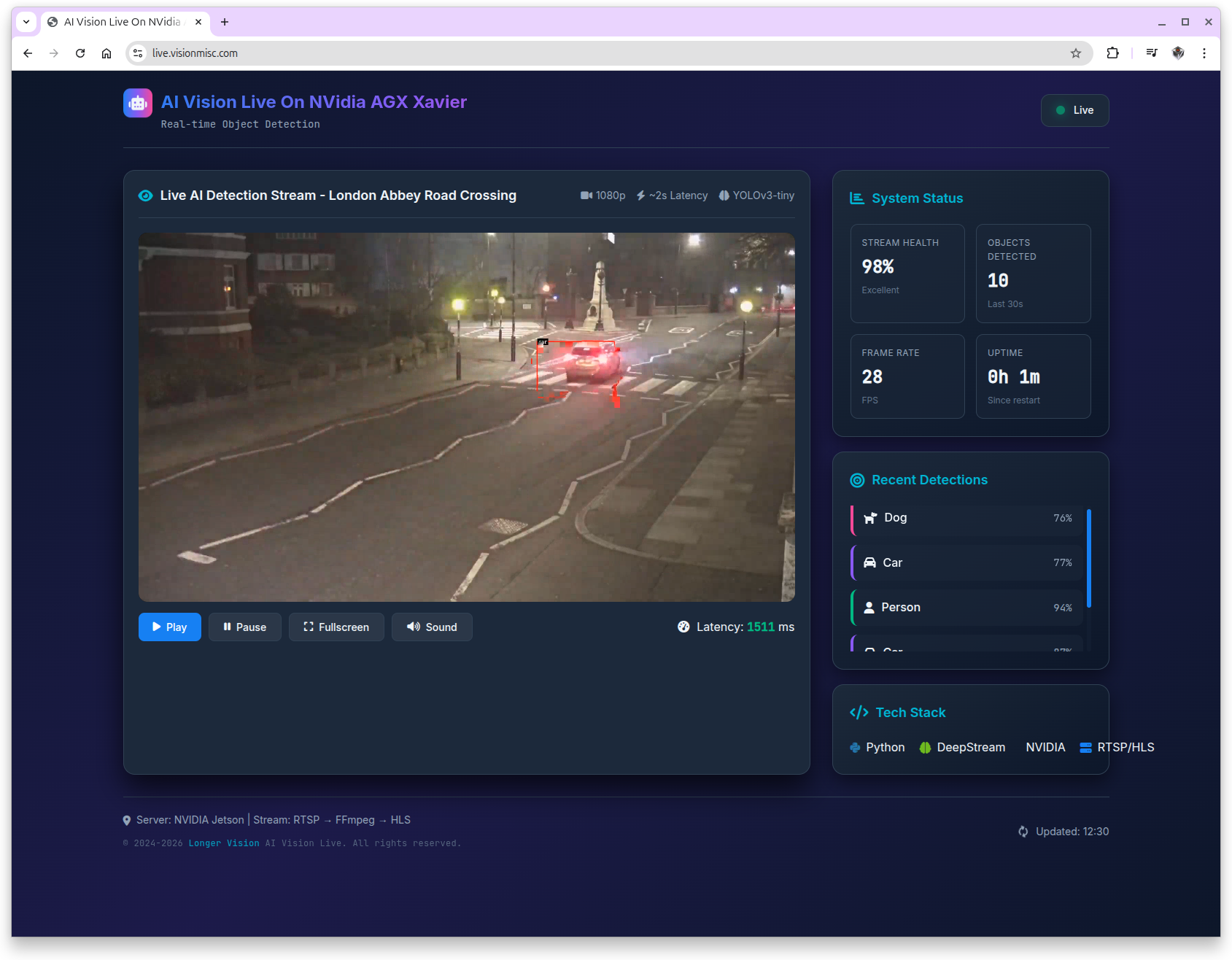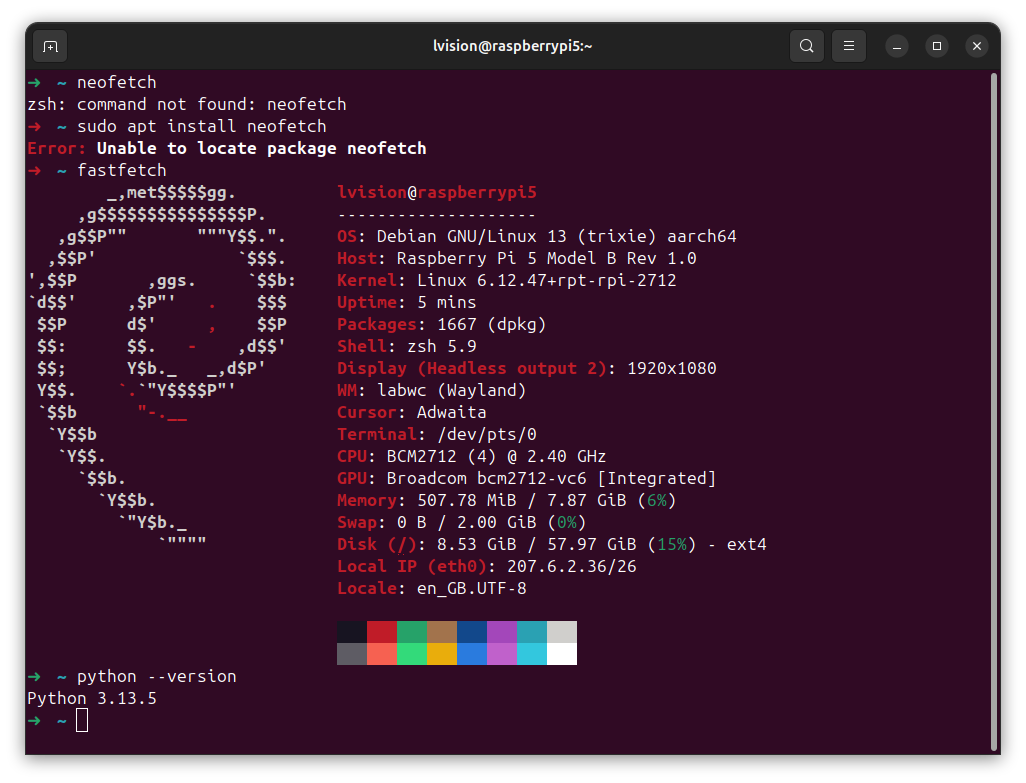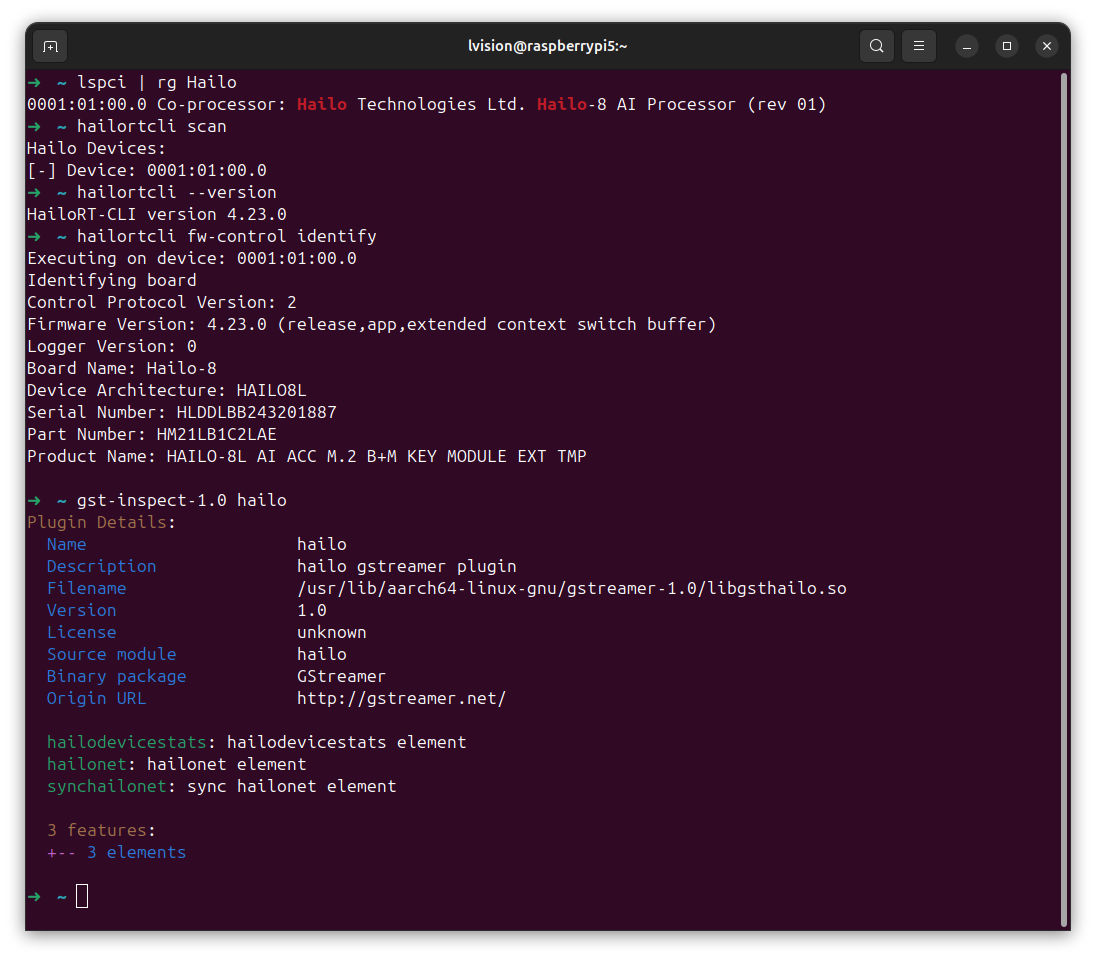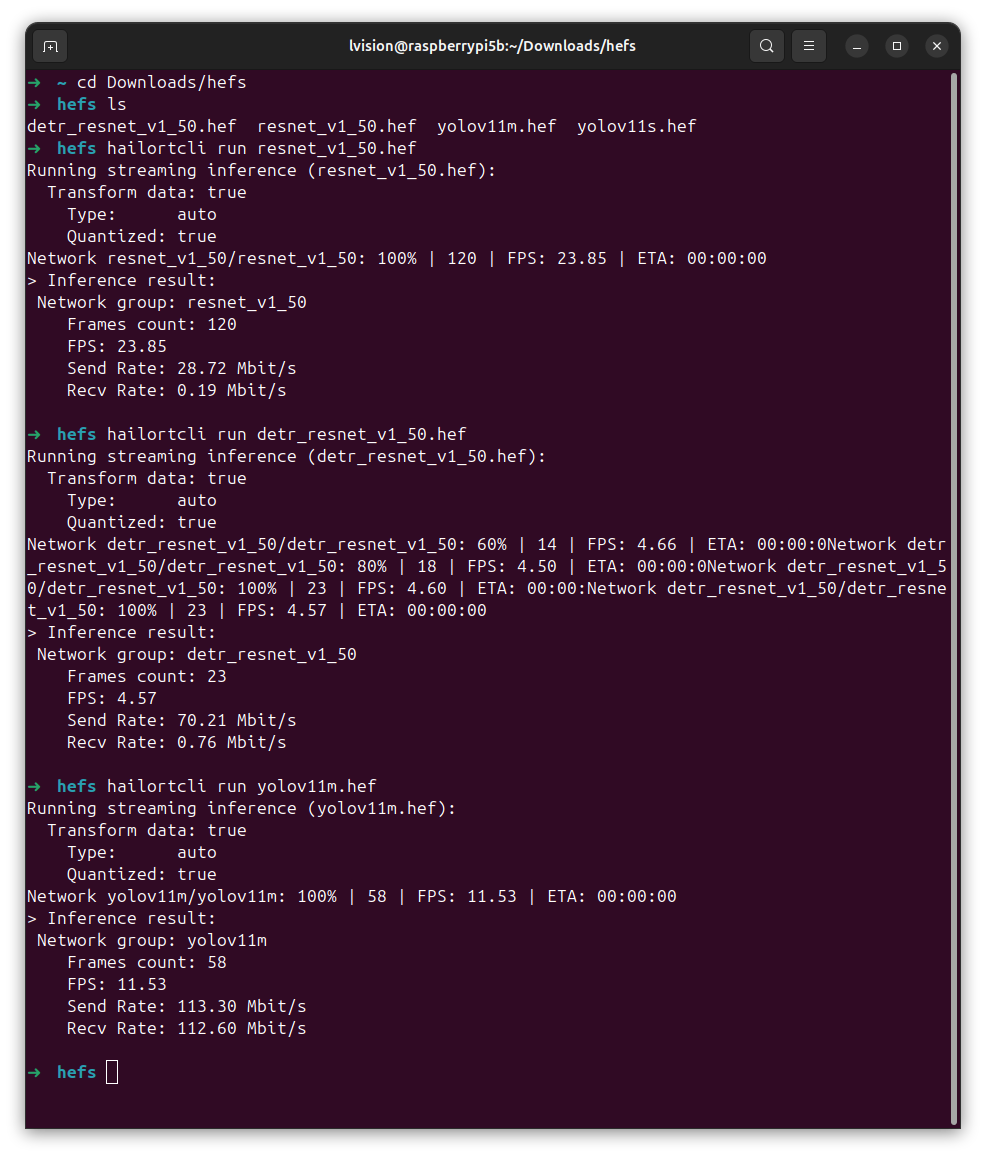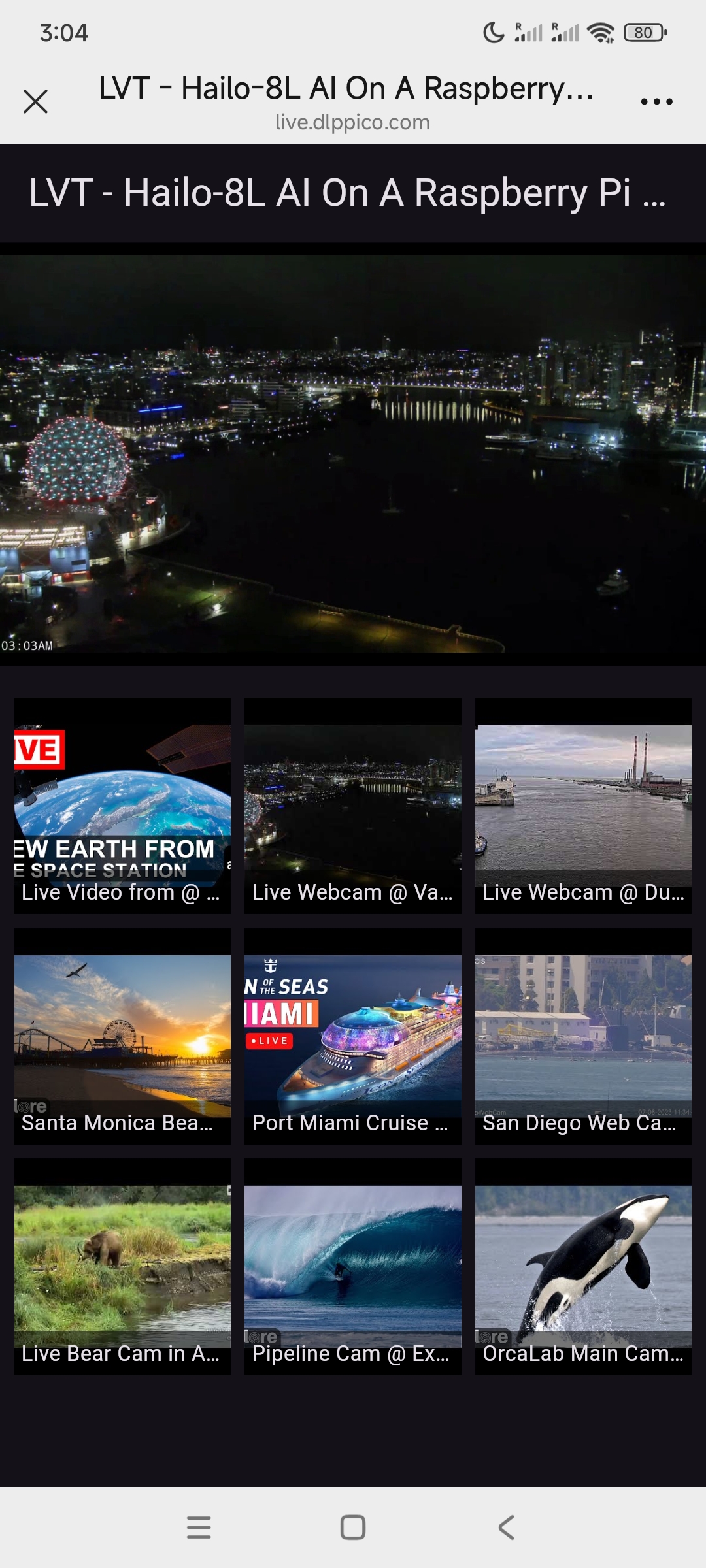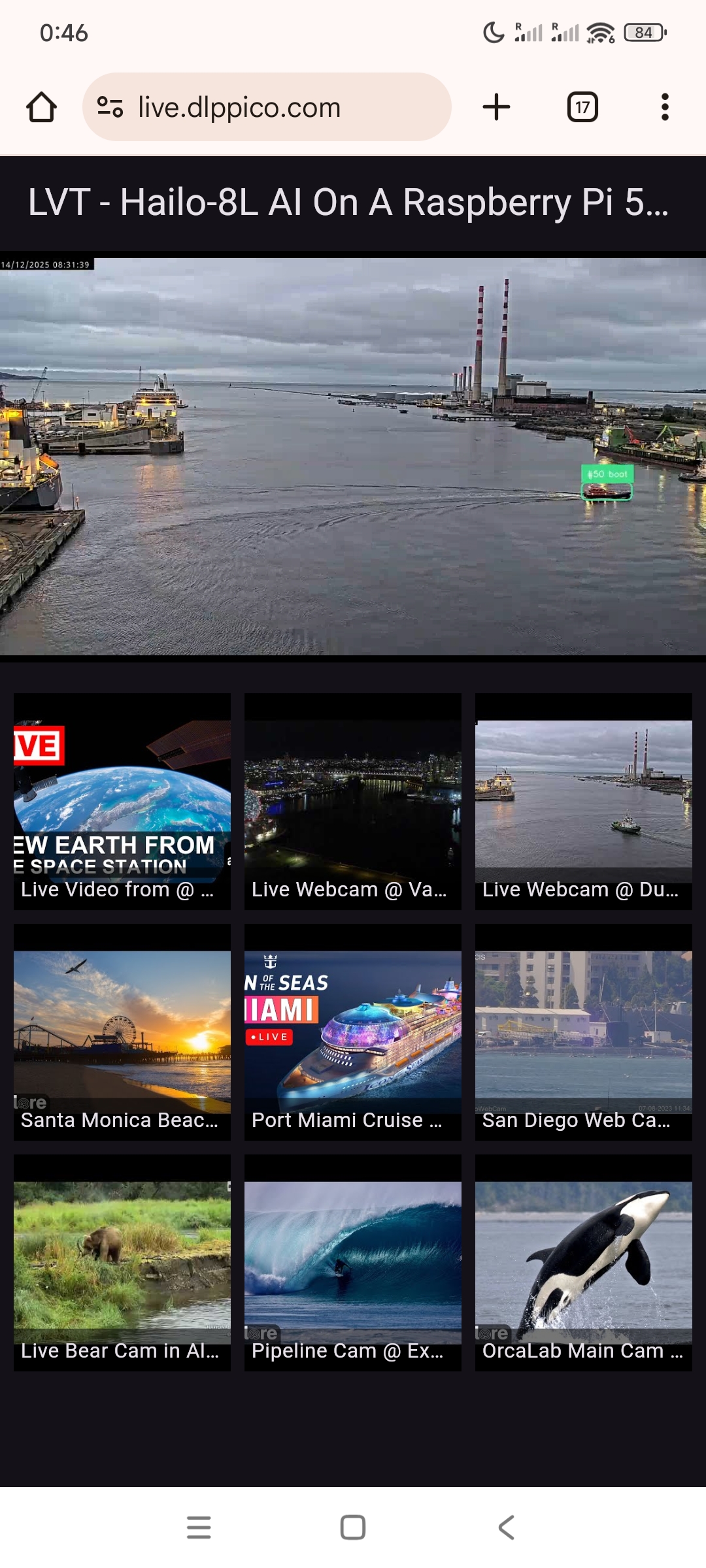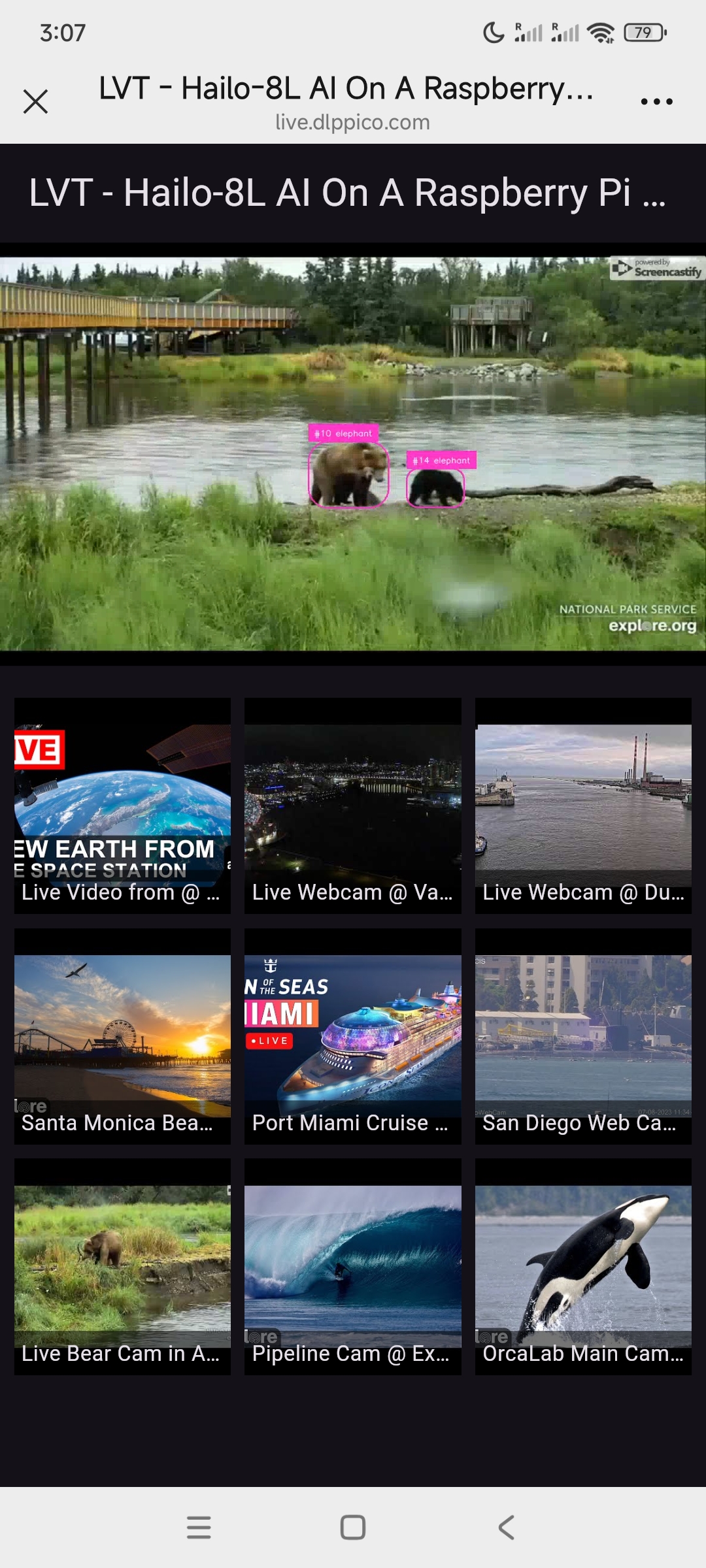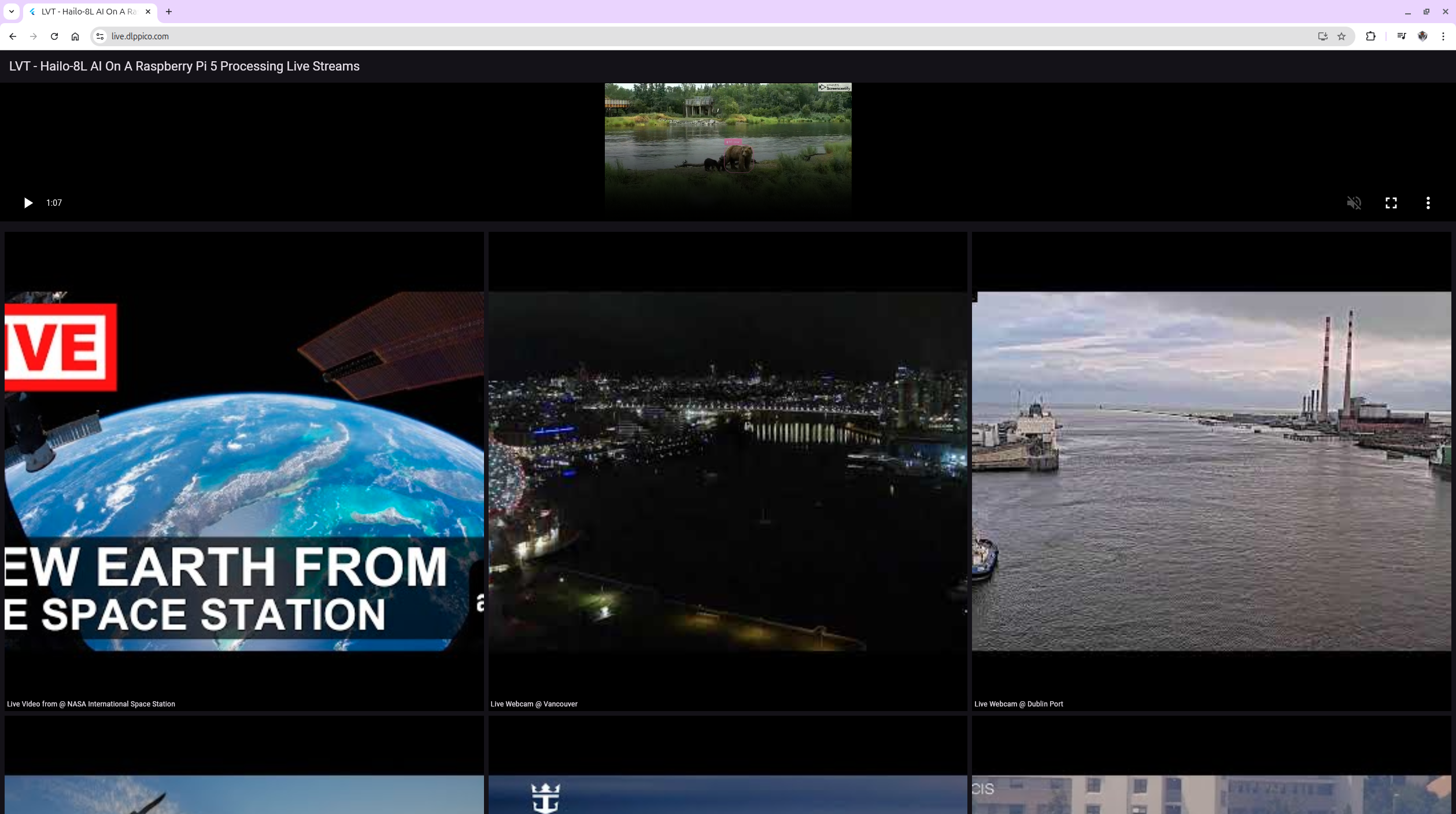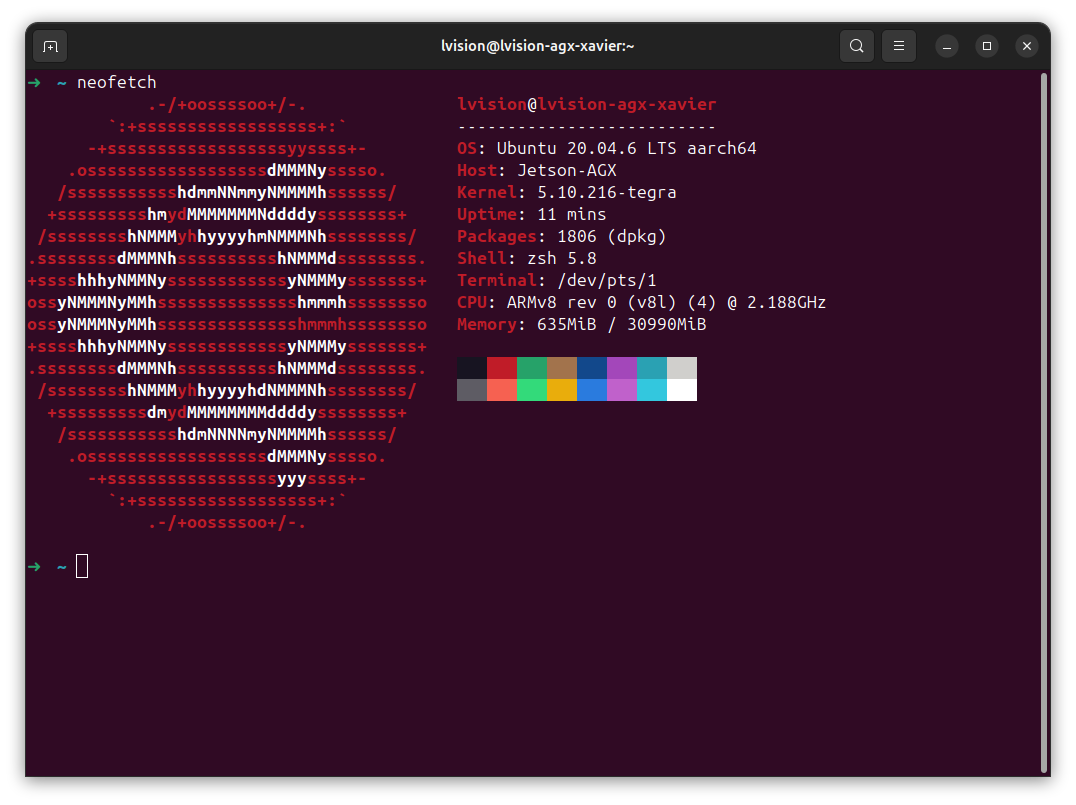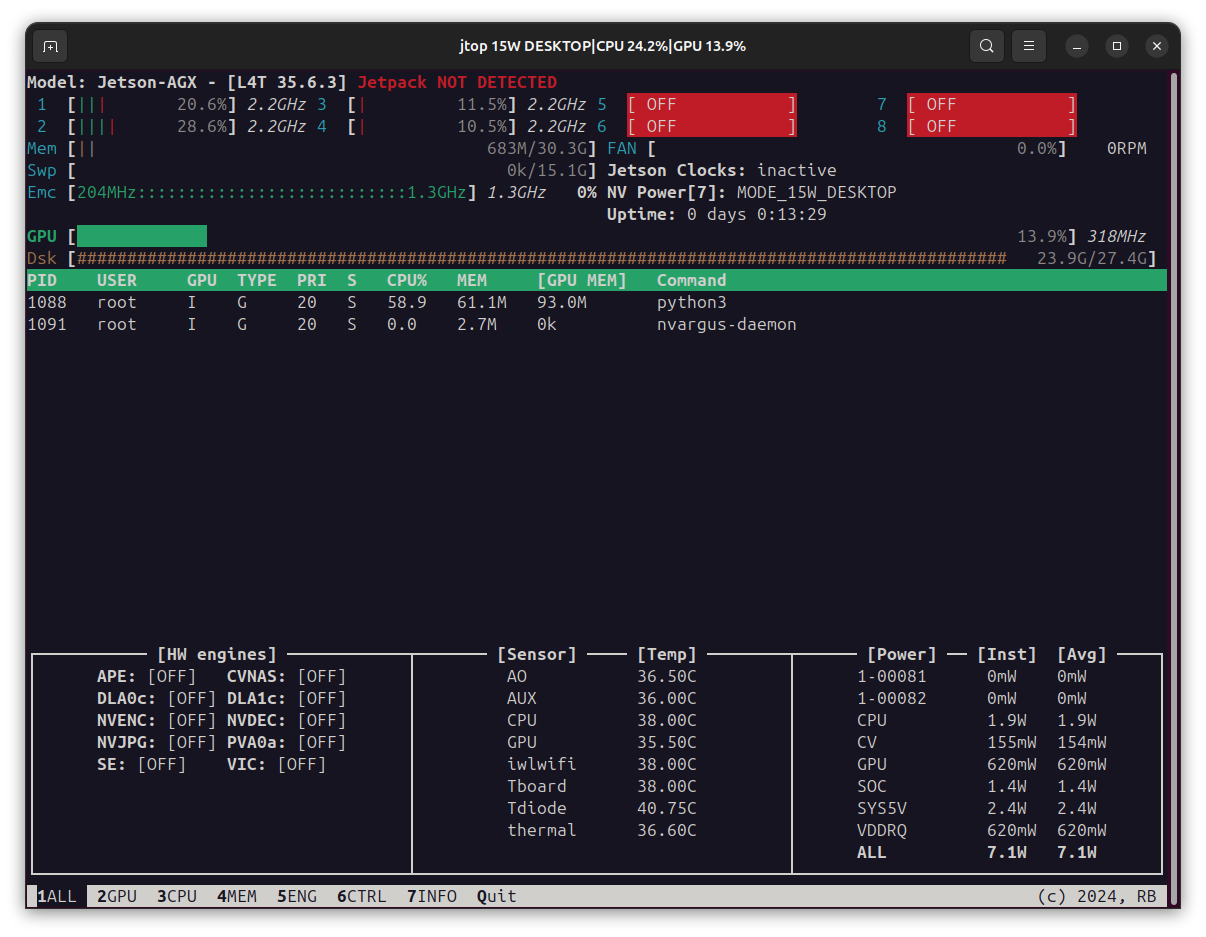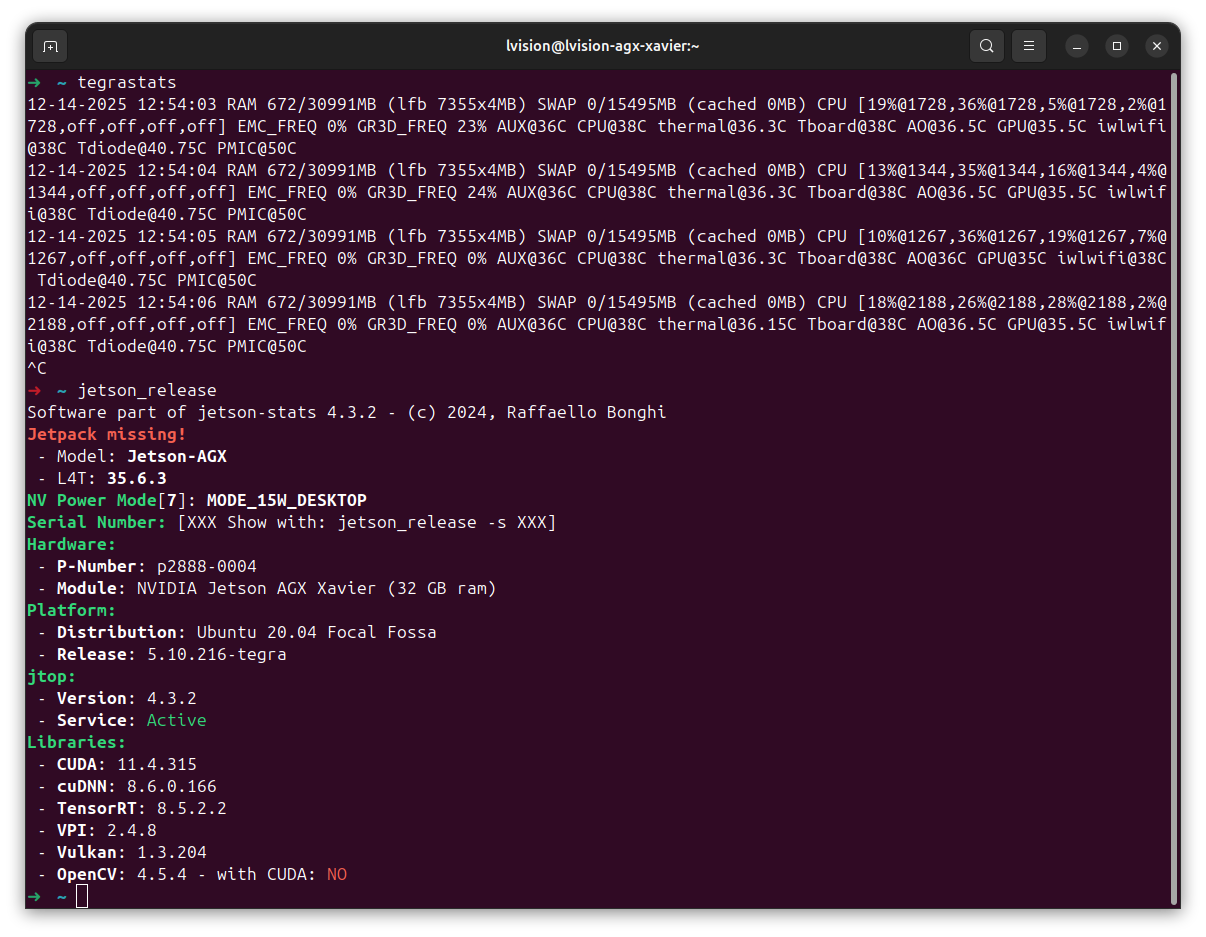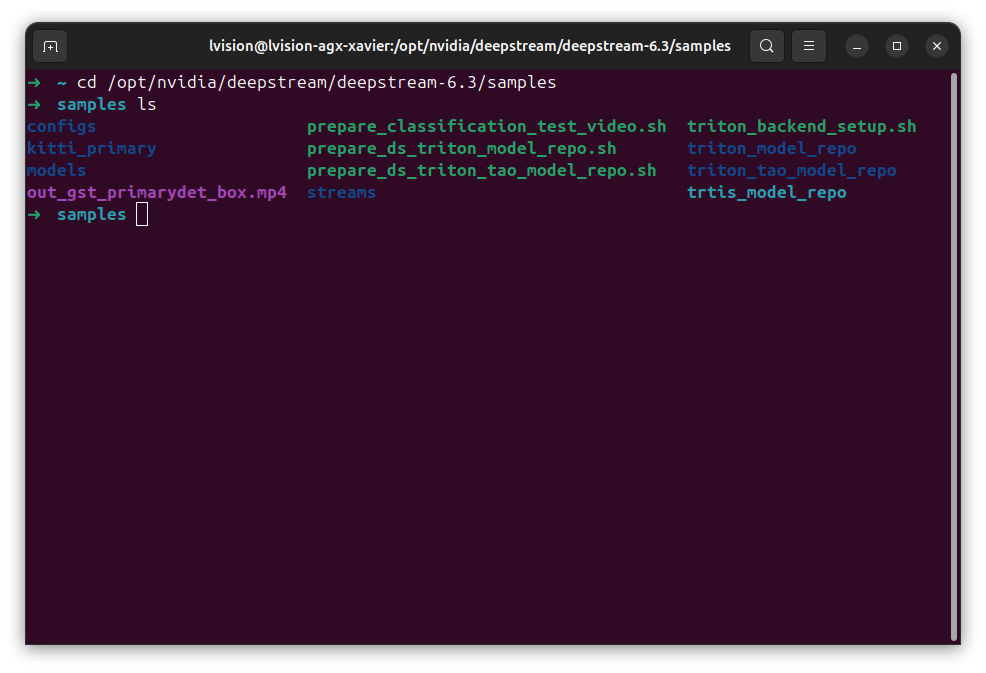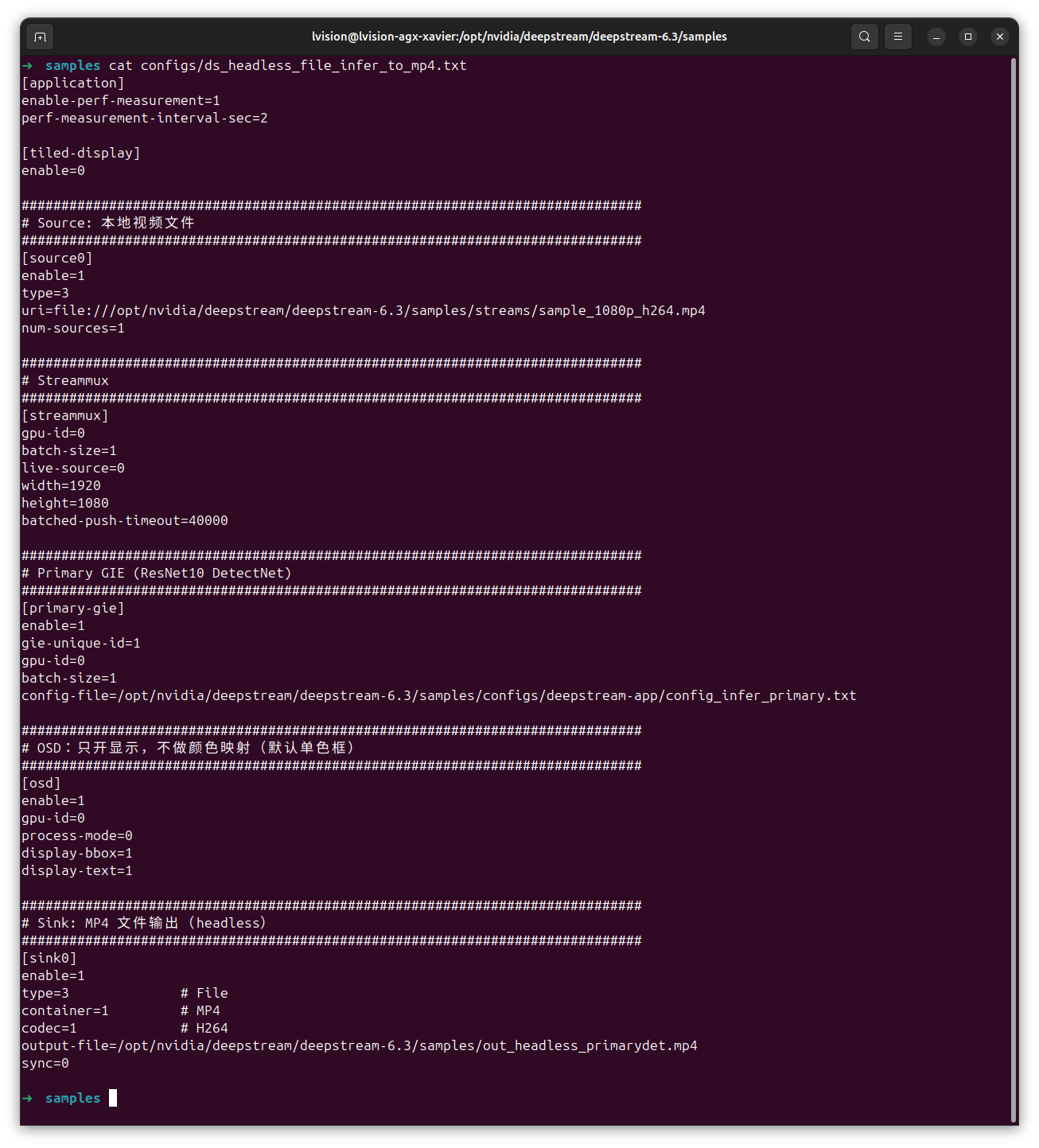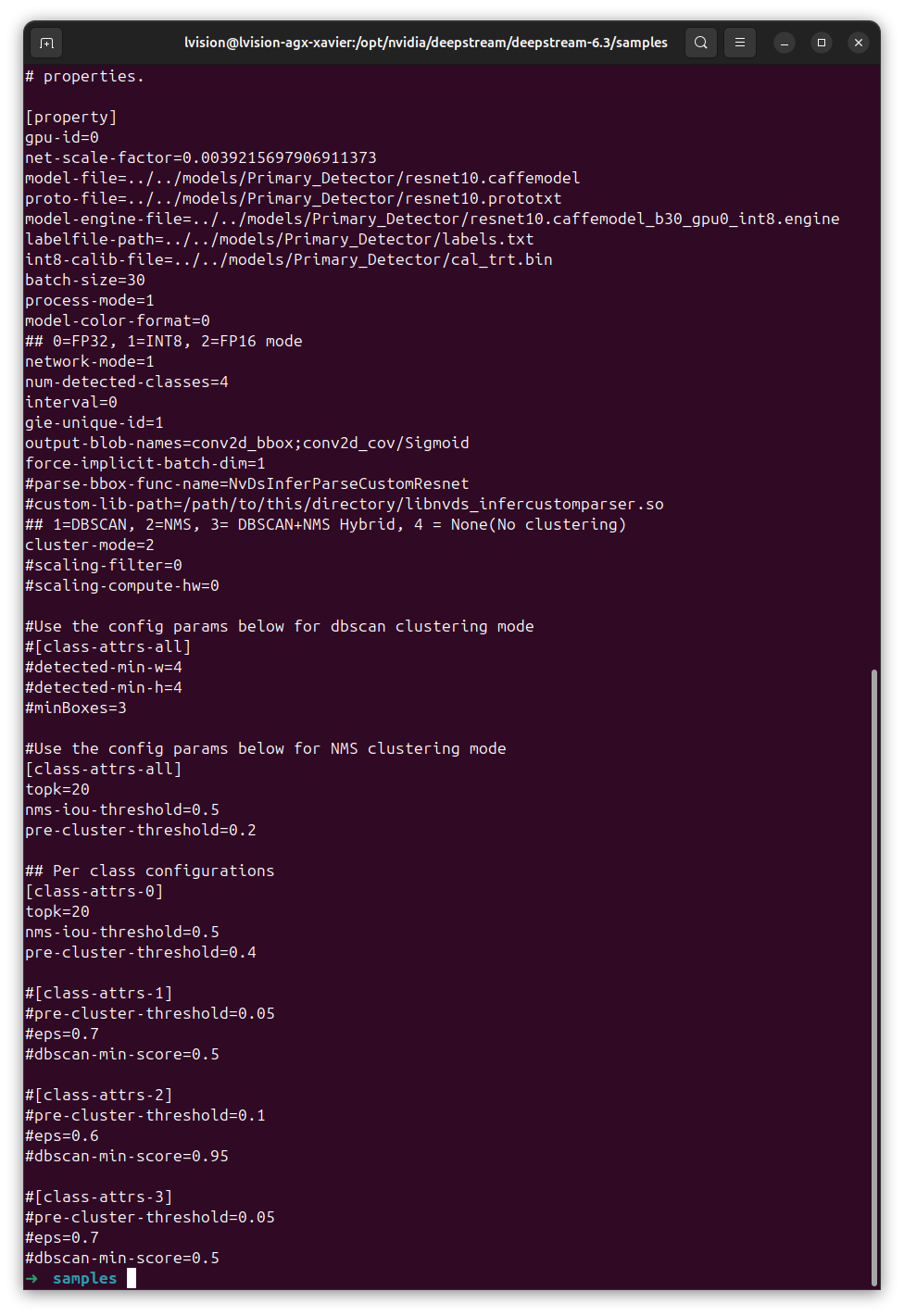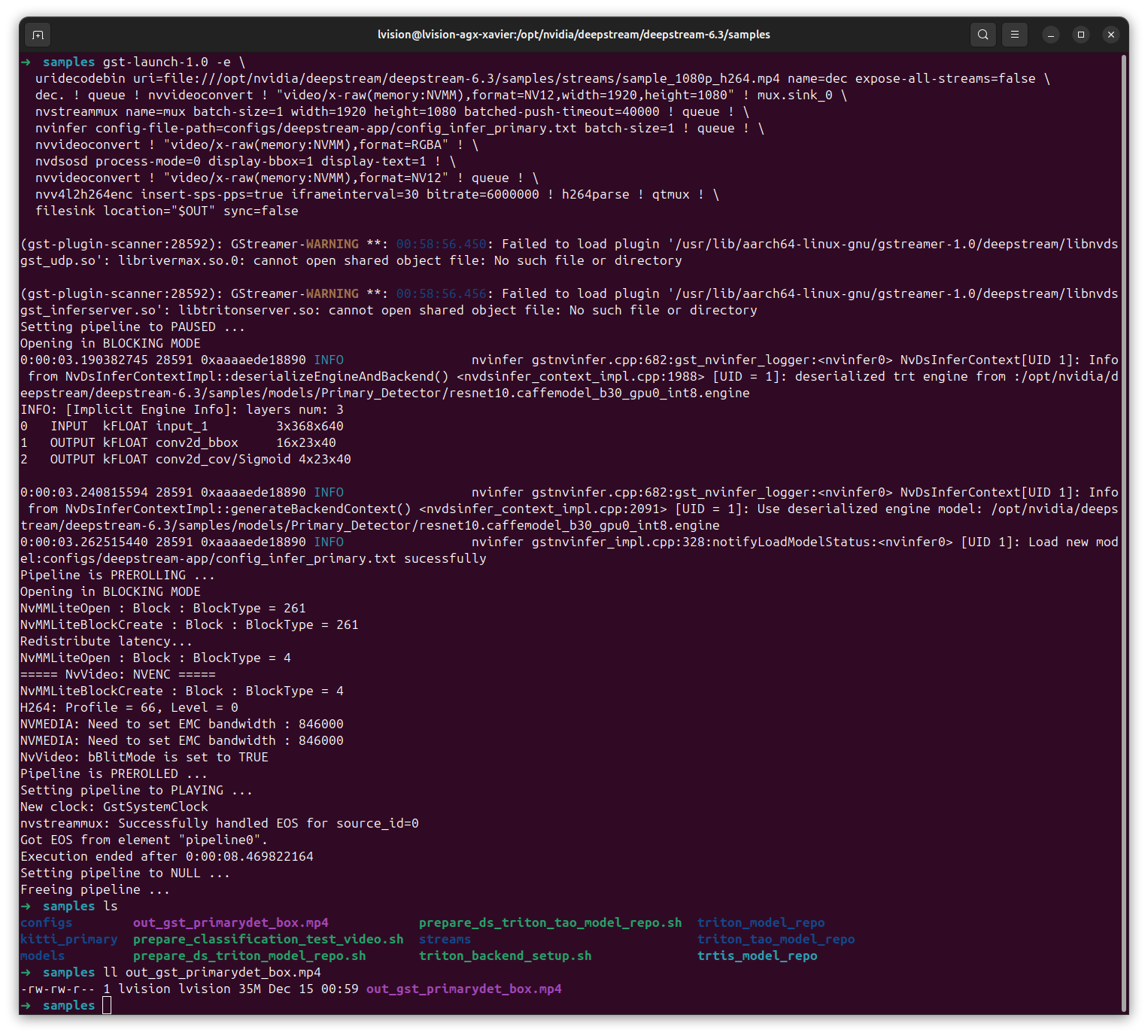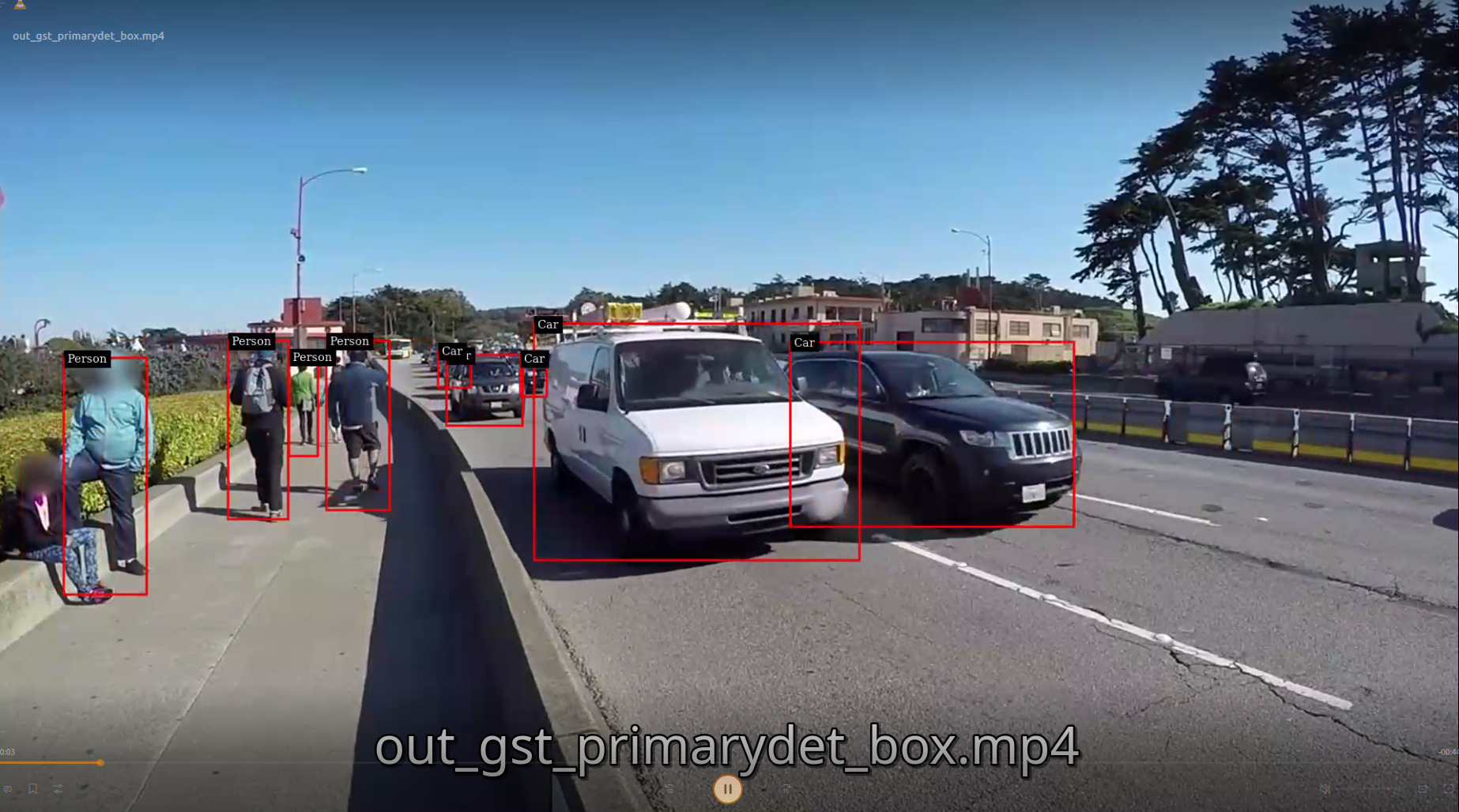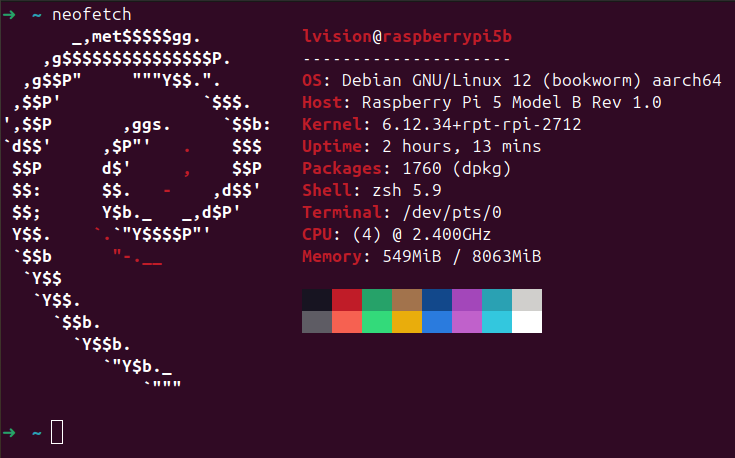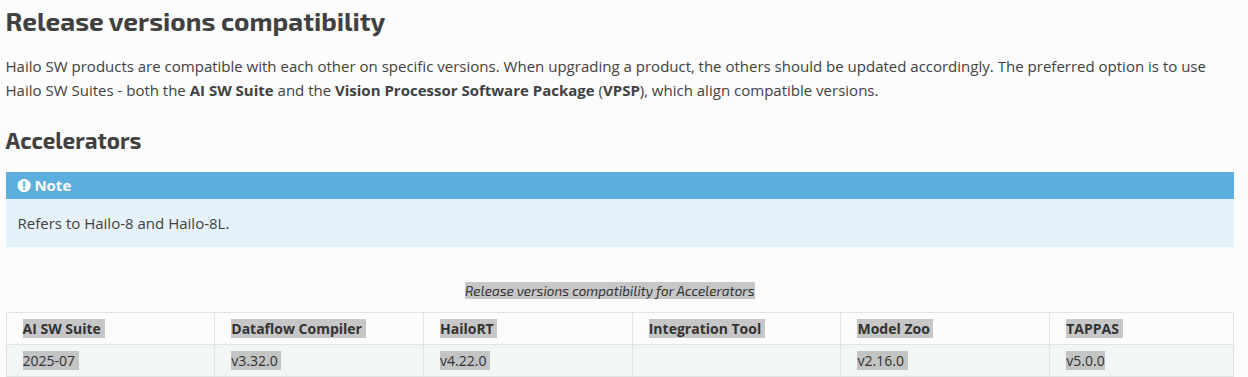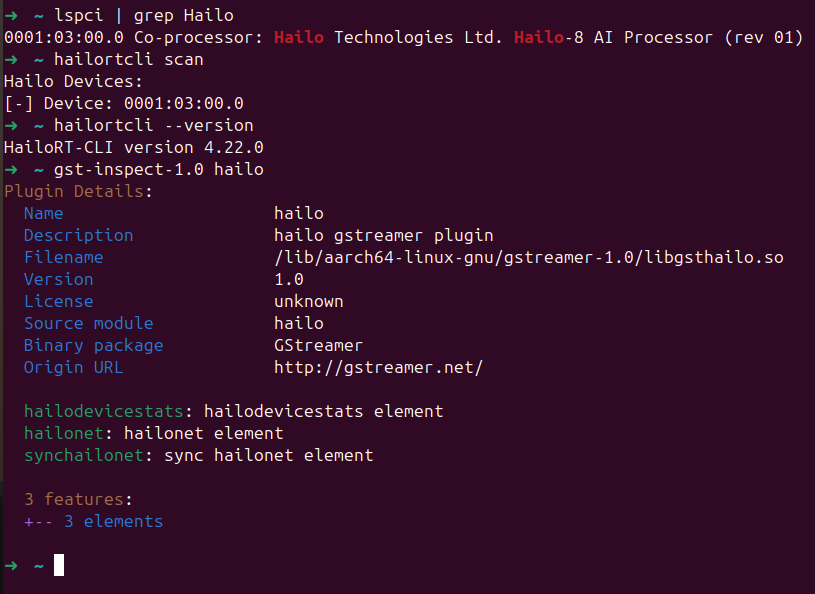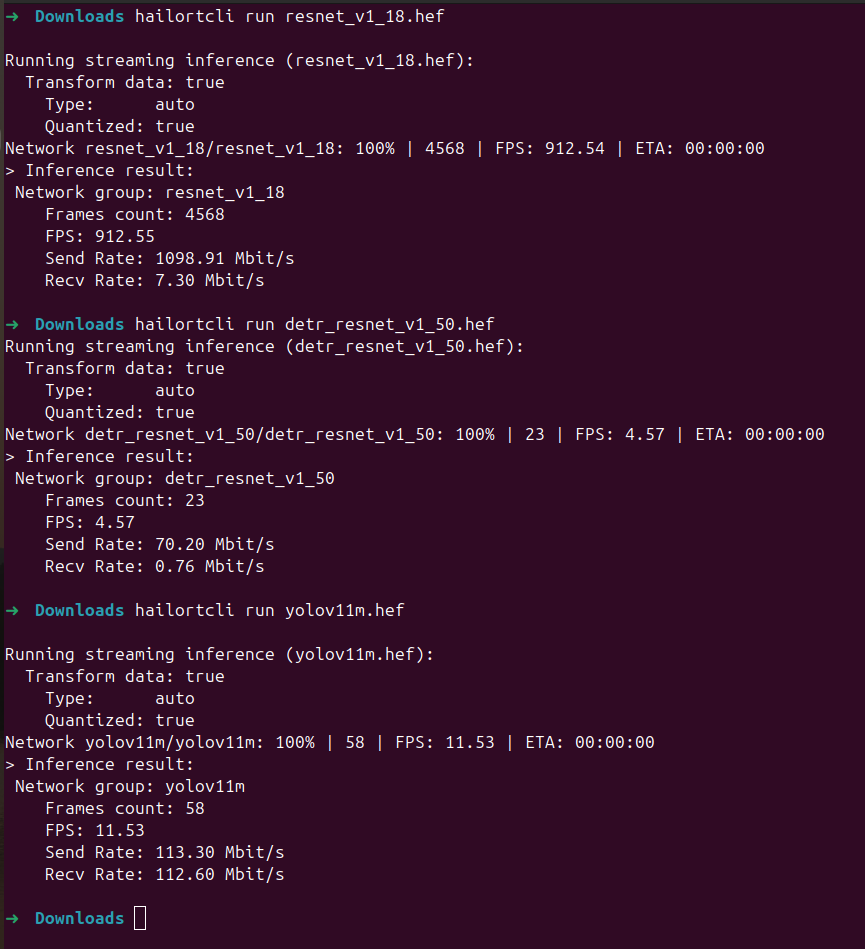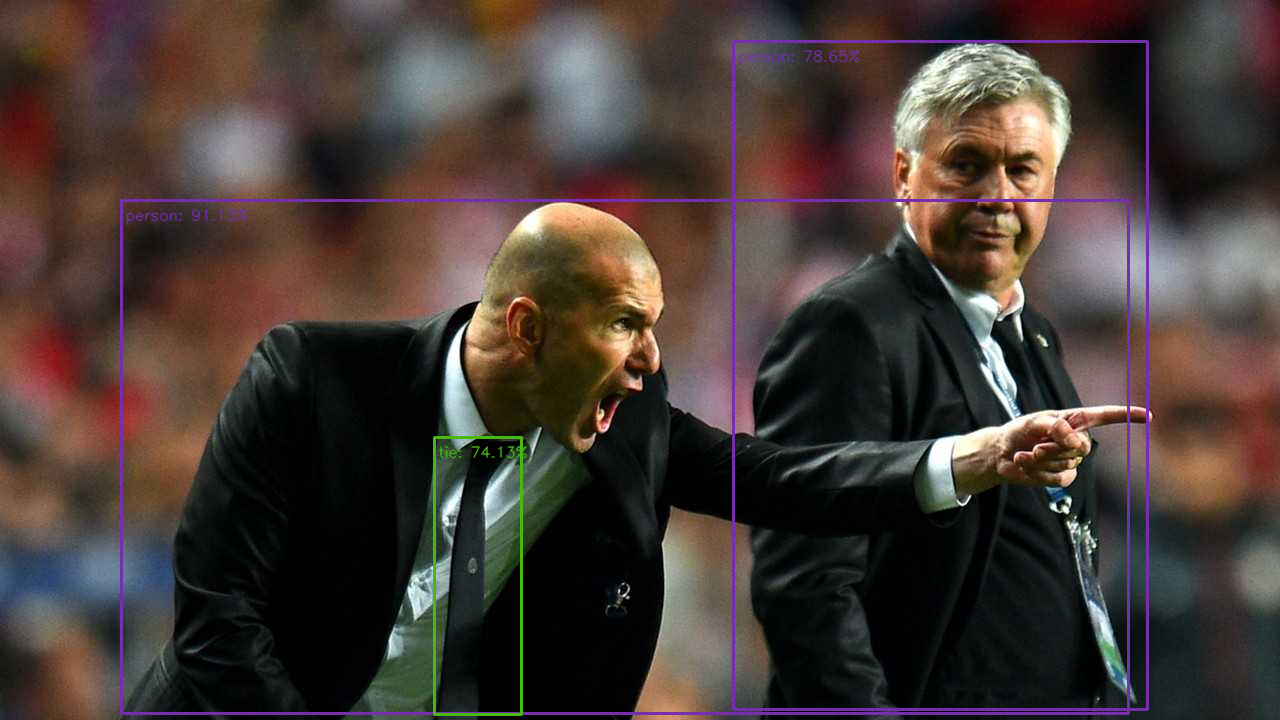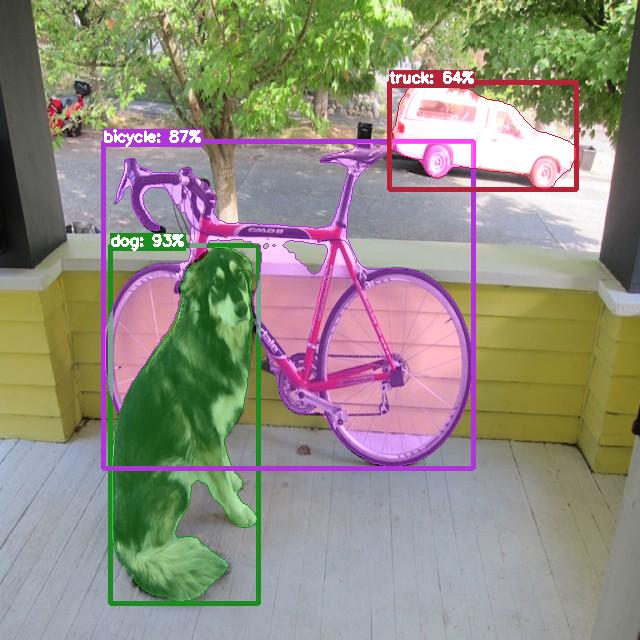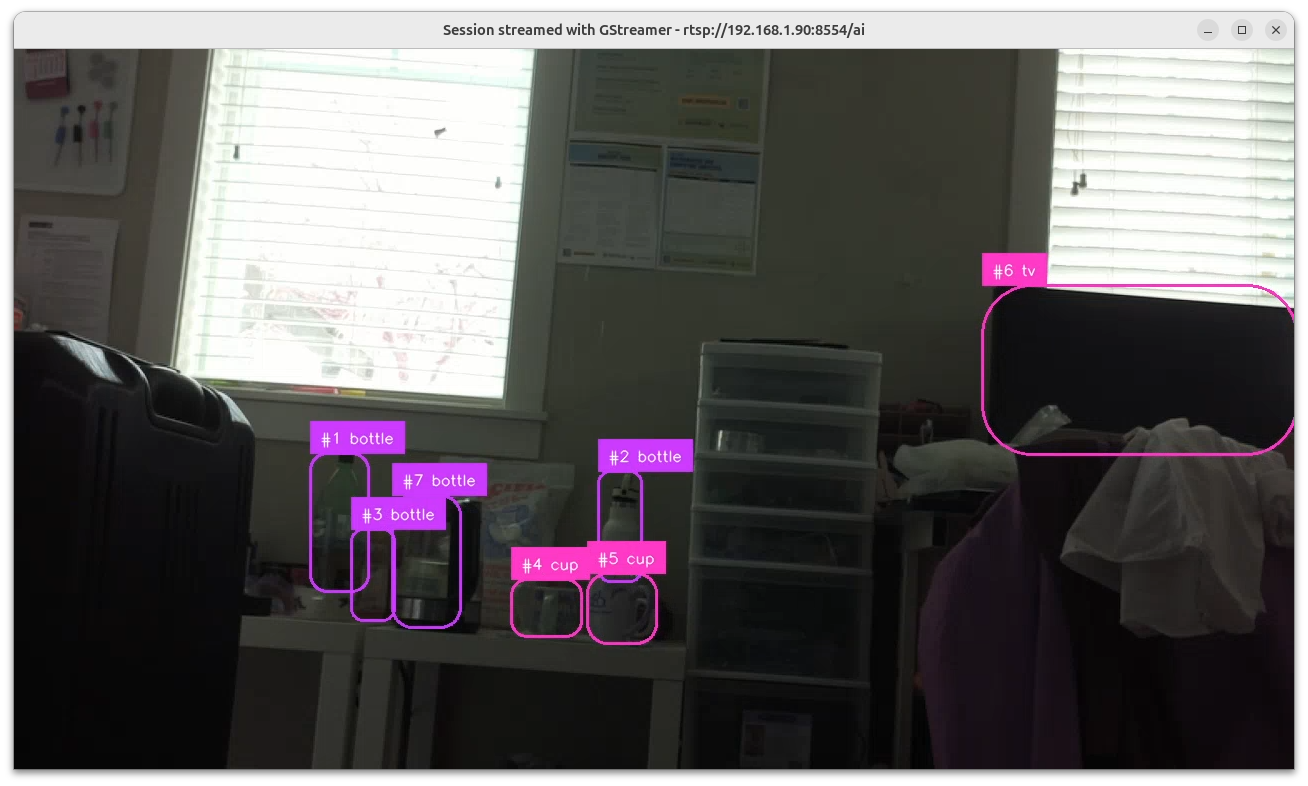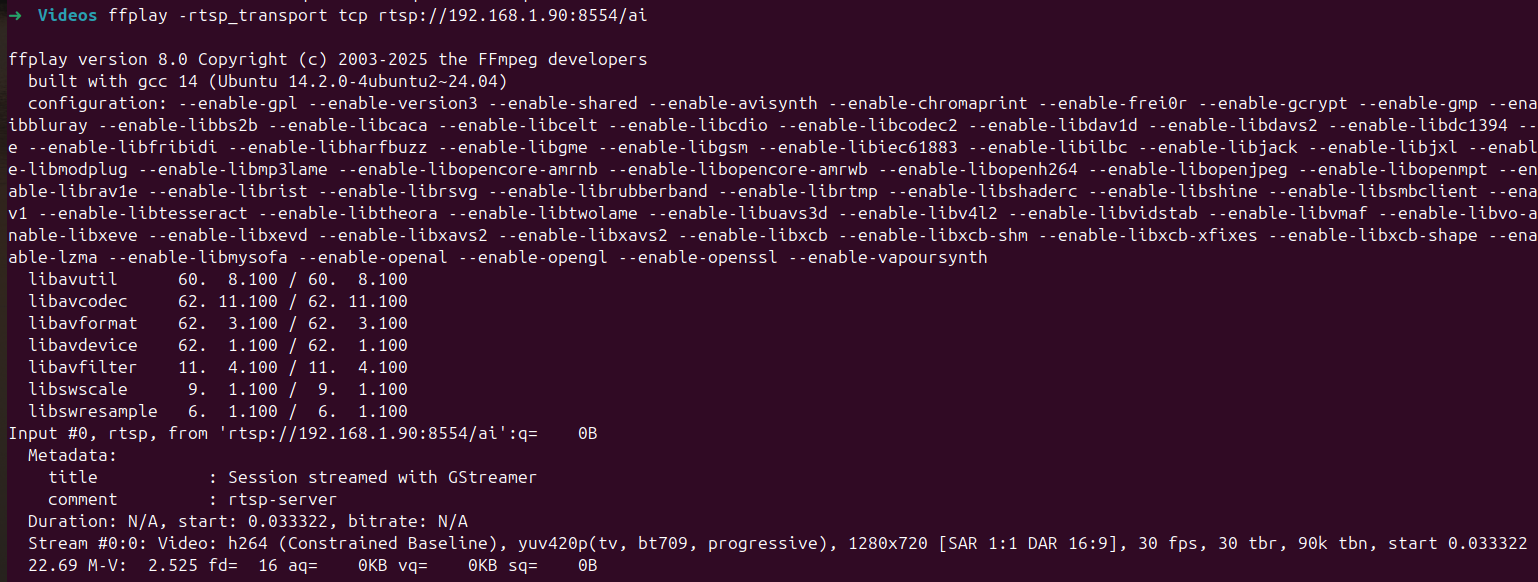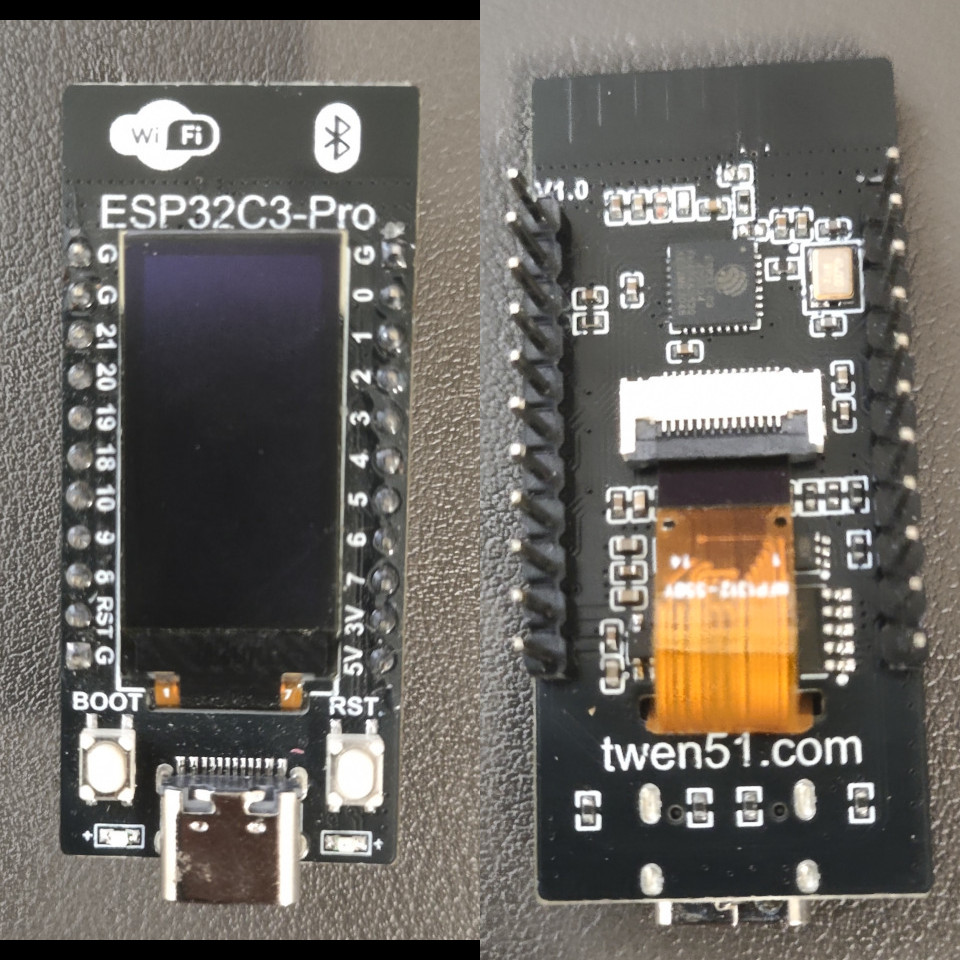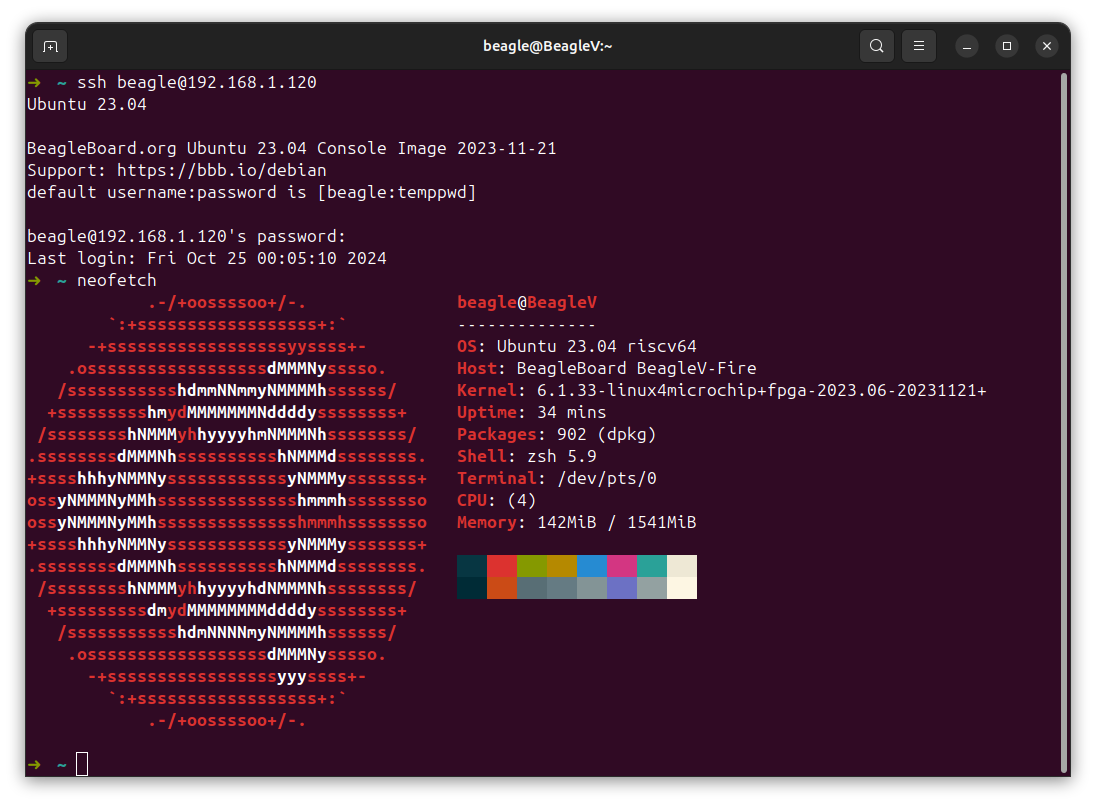1
2
3
4
5
6
7
8
9
10
11
12
13
14
15
16
17
18
19
20
21
22
23
24
25
26
27
28
29
30
31
32
33
34
35
36
37
38
39
40
41
42
43
44
45
46
47
48
49
50
51
52
53
54
55
56
57
58
59
60
61
62
63
64
65
66
67
68
69
70
71
72
73
74
75
76
77
78
79
80
81
82
83
84
85
86
87
88
89
90
91
92
93
94
95
96
97
98
99
100
101
102
103
104
105
106
107
108
109
110
111
112
113
114
115
116
117
118
119
120
121
122
123
124
125
126
127
128
129
130
131
132
133
134
135
136
137
138
139
140
141
142
143
144
145
146
| // SPDX-License-Identifier: (GPL-2.0 OR MIT)
/* Copyright (c) 2020-2021 Microchip Technology Inc */
/ {
fabric_clk3: fabric-clk3 {
compatible = "fixed-clock";
clock-frequency = <50000000>;
};
fabric_clk1: fabric-clk1 {
compatible = "fixed-clock";
clock-frequency = <125000000>;
};
fabric-bus@40000000 {
compatible = "simple-bus";
ranges = <0x0 0x40000000 0x0 0x40000000 0x0 0x20000000>, /* FIC3-FAB */
<0x0 0x60000000 0x0 0x60000000 0x0 0x20000000>, /* FIC0, LO */
<0x0 0xe0000000 0x0 0xe0000000 0x0 0x20000000>, /* FIC1, LO */
<0x20 0x0 0x20 0x0 0x10 0x0>, /* FIC0,HI */
<0x30 0x0 0x30 0x0 0x10 0x0>; /* FIC1,HI */
cape_gpios_p8: gpio@41100000 {
compatible = "microchip,coregpio-rtl-v3";
reg = <0x0 0x41100000 0x0 0x1000>;
clocks = <&fabric_clk3>;
gpio-controller;
ngpios = <16>;
gpio-line-names = "P8_PIN31", "P8_PIN32", "P8_PIN33", "P8_PIN34",
"P8_PIN35", "P8_PIN36", "P8_PIN37", "P8_PIN38",
"P8_PIN39", "P8_PIN40", "P8_PIN41", "P8_PIN42",
"P8_PIN43", "P8_PIN44", "P8_PIN45", "P8_PIN46";
};
cape_gpios_p9: gpio@41200000 {
compatible = "microchip,coregpio-rtl-v3";
reg = <0x0 0x41200000 0x0 0x1000>;
clocks = <&fabric_clk3>;
gpio-controller;
ngpios = <20>;
gpio-line-names = "P9_PIN11", "P9_PIN12", "P9_PIN13", "P9_PIN14",
"P9_PIN15", "P9_PIN16", "P9_PIN17", "P9_PIN18",
"P9_PIN21", "P9_PIN22", "P9_PIN23", "P9_PIN24",
"P9_PIN25", "P9_PIN26", "P9_PIN27", "P9_PIN28",
"P9_PIN29", "P9_PIN31", "P9_PIN41", "P9_PIN42";
};
hsi_gpios: gpio@44000000 {
compatible = "microchip,coregpio-rtl-v3";
reg = <0x0 0x44000000 0x0 0x1000>;
clocks = <&fabric_clk3>;
gpio-controller;
ngpios = <20>;
gpio-line-names = "B0_HSIO70N", "B0_HSIO71N", "B0_HSIO83N",
"B0_HSIO73N_C2P_CLKN", "B0_HSIO70P", "B0_HSIO71P",
"B0_HSIO83P", "B0_HSIO73N_C2P_CLKP", "XCVR1_RX_VALID",
"XCVR1_LOCK", "XCVR1_ERROR", "XCVR2_RX_VALID",
"XCVR2_LOCK", "XCVR2_ERROR", "XCVR3_RX_VALID",
"XCVR3_LOCK", "XCVR3_ERROR", "XCVR_0B_REF_CLK_PLL_LOCK",
"XCVR_0C_REF_CLK_PLL_LOCK", "B0_HSIO81N";
};
};
ihc: mailbox {
compatible = "microchip,miv-ihc";
interrupt-parent = <&plic>;
interrupts = <IHC_HART1_INT>;
microchip,miv-ihc-remote-context-id = <IHC_CONTEXT_B>;
status = "disabled";
};
fabric-pcie-bus@3000000000 {
compatible = "simple-bus";
ranges = <0x0 0x40000000 0x0 0x40000000 0x0 0x20000000>,
<0x30 0x0 0x30 0x0 0x10 0x0>;
dma-ranges = <0x0 0x0 0x0 0x80000000 0x0 0x4000000>,
<0x0 0x4000000 0x0 0xc4000000 0x0 0x6000000>,
<0x0 0xa000000 0x0 0x8a000000 0x0 0x8000000>,
<0x0 0x12000000 0x14 0x12000000 0x0 0x10000000>,
<0x0 0x22000000 0x10 0x22000000 0x0 0x5e000000>;
pcie: pcie@3000000000 {
compatible = "microchip,pcie-host-1.0";
device_type = "pci";
dma-noncoherent;
reg = <0x30 0x0 0x0 0x8000000>, <0x0 0x43004000 0x0 0x2000>, <0x0 0x43006000 0x0 0x2000>;
reg-names = "cfg", "bridge", "ctrl";
bus-range = <0x0 0x7f>;
interrupt-parent = <&plic>;
interrupts = <119>;
interrupt-map = <0 0 0 1 &pcie_intc 0>,
<0 0 0 2 &pcie_intc 1>,
<0 0 0 3 &pcie_intc 2>,
<0 0 0 4 &pcie_intc 3>;
interrupt-map-mask = <0 0 0 7>;
clocks = <&ccc_nw CLK_CCC_PLL0_OUT1>,
<&ccc_nw CLK_CCC_PLL0_OUT3>;
clock-names = "fic1", "fic3";
ranges = <0x43000000 0x0 0x9000000 0x30 0x9000000 0x0 0xf000000>,
<0x1000000 0x0 0x8000000 0x30 0x8000000 0x0 0x1000000>,
<0x3000000 0x0 0x18000000 0x30 0x18000000 0x0 0x70000000>;
dma-ranges = <0x3000000 0x0 0x80000000 0x0 0x0 0x0 0x4000000>,
<0x3000000 0x0 0x84000000 0x0 0x4000000 0x0 0x6000000>,
<0x3000000 0x0 0x8a000000 0x0 0xa000000 0x0 0x8000000>,
<0x3000000 0x0 0x92000000 0x0 0x12000000 0x0 0x10000000>,
<0x3000000 0x0 0xa2000000 0x0 0x22000000 0x0 0x5e000000>;
msi-parent = <&pcie>;
msi-controller;
status = "disabled";
pcie_intc: interrupt-controller {
interrupt-controller;
};
};
};
refclk_ccc: cccrefclk {
compatible = "fixed-clock";
};
};
&ccc_nw {
clocks = <&refclk_ccc>, <&refclk_ccc>, <&refclk_ccc>, <&refclk_ccc>,
<&refclk_ccc>, <&refclk_ccc>;
clock-names = "pll0_ref0", "pll0_ref1", "pll1_ref0", "pll1_ref1",
"dll0_ref", "dll1_ref";
status = "okay";
};
|



![[Google Coral] [M.2 Accelerator A+E key]](https://raw.githubusercontent.com/LongerVision/Resource/refs/heads/main/MachineVision/ARMLinux/jevois-pro/04_JeVois-Pro_Google-Coral.jpg)