HiSilicon Hikey 970 - Flash Lebuntu
Hi, everyone... I've been so busy and haven't written anything for a bit. My previous boss at Lenovo is now in Vancouver for annual executive meeting. She brought me a Huawei HiSilicon Hikey 970.
Several things before testing: * Lenovo and Huawei are two BIGGEST and possibly BEST IT companies from China. * HiSilicon is a chip design and manufacturing company spinned off from Huawei. * 96Boards hosts various SBCs (Single Board Computers), including Hikey 970. * A lot more resource can be found on LeMaker, who has designed several low-cost single board computers (SBCs). - LeMaker Hikey 970 Home Page - LeMaker Hikey 970 Specification - LeMaker Hikey 970 Resource
Now, let's start today's journey.
PART A: Introduction
1. Layout of Hikey 970
Hikey 970 looks like (cited from Hikey 970 ):
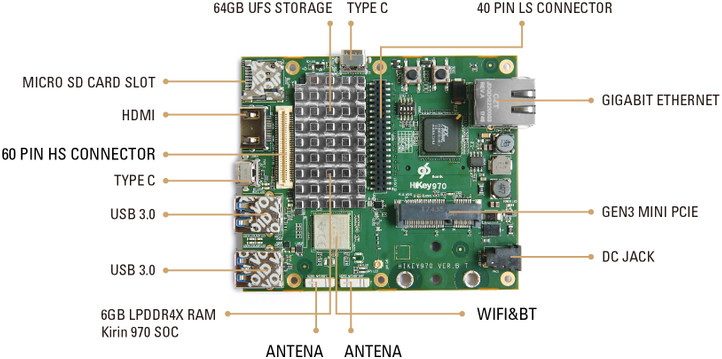
2. Connection of Hikey 970

Please pay attention to that pink rectangle, where 4 TINY switches are located and will be adjusted while flashing.
PART B: Install Lebuntu onto Hikey 970
1. Download Lebuntu for Hikey 970
We FIRST go visiting the website http://www.lemaker.org/product-hikey970-download-84.html and click Download icon, a file named Hikey 970 Lebuntu.rar will be automatically downloaded. After the extraction, a folder named hikey970-lebuntu-16.04 will be generated.
2. Preparations for Making Full Use of Flash Memony On Hikey 970
By integrating the following 2 contents:
- lebuntu-rfs_flashing_guide.txt under folder hikey970-lebuntu-16.04
- https://discuss.96boards.org/t/help-for-hikey970-beginner/5318/28
we should be able to successfully install Lebuntu, and make FULL use of the whole flash memory on board.
2.1 Mount Boot Image
Make sure the current path is hikey970-lebuntu-16.04, then:
1 | sudo mkdir /mnt/boot-hikey970 |
2.2 Edit grub.cfg
1 | sudo vim /mnt/boot-hikey970/boot/grub/grub.cfg |
- sdd12 -> sdd15
- gpt12 -> gpt15
2.3 Edit flash scripts
There are 3 flash scripts:
- flash-all-binaries.sh
- flash-minimum-binaries.sh
- binaries/recovery-flash.sh
Change all cases in the above 3 files:
sudo fastboot flash system leubuntu-16.04.img->sudo fastboot flash userdata leubuntu-16.04.img.
3 Flash Lebuntu onto Hikey 970
3.1 Adjust the Switches
- Switch 1 : ON
- Switch 2 : ON
- Switch 3 : ON
- Switch 4 : OFF
3.2 Connect Type C USB cable and Power Adapter
- Connect Type C USB cable between the host computer and Hikey 970.
- Connect power adapter.
- Make sure Hikey 970 is configured as ttyUSB0.
1 | $ ls -ls /dev/ttyUSB0 |
3.3 System Installation
1 | ./binaries/recovery-flash.sh |
3.4 Unplug Power Supply then Re-adjust the Switches
Unplug the power adapter, and then re-adjust the switches: * Switch 1 : ON * Switch 2 : OFF * Switch 3 : OFF * Switch 4 : OFF
3.5 Connect HDMI Cable then Power Adapter
- Connect HDMI cable.
- Connect the Power Adapter.
NOTE: Plug the HDMI cable before powering up. Lebuntu may NOT boot up without plugging in the HDMI.
3.6 Boot up
You may have to re-plug in the power adapter multiple times, in order to boot up Lebuntu. Username and password are respectively:
- Username: shunya
- Password: shunya
Expand the Partition
In order to make full use of the partition, we need to resize the file system as:
1 | shunya@hikey970:~$ sudo resize2fs /dev/sdd15 |
PART C: Waiting for HuaWei HiAI
Longer Vision Technology is waiting for HuaWei Developer account activation:
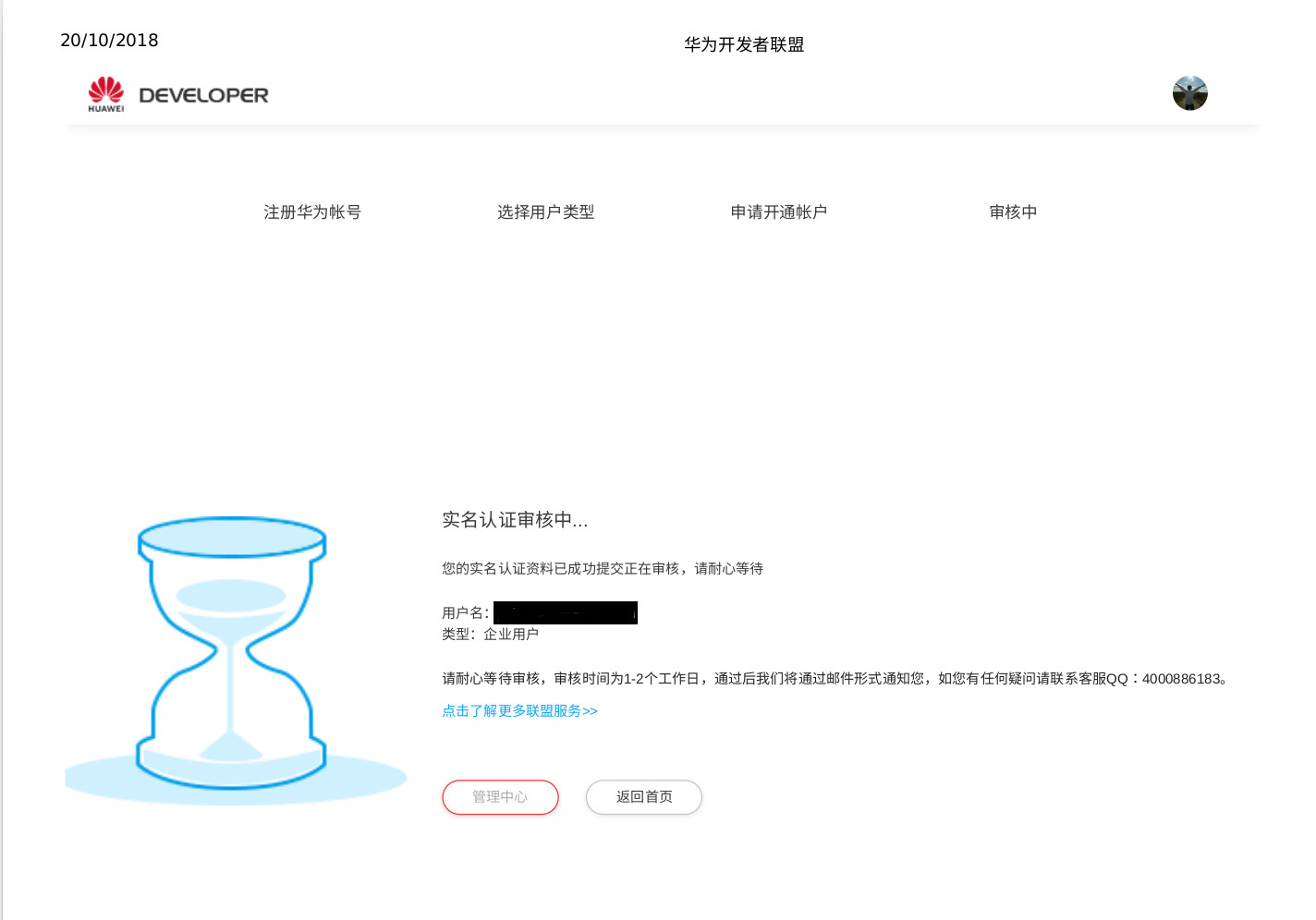
I may talk about Lebian with Pre-built Tensorflow some time later.
So tired these days... Nice dream...