1. IRC and Freenode
People have been using IRC for decades.
Freenode is an IRC network used to discuss peer-directed projects.
cited from Wikipedia.
It’s recommended to have some background about IRC and Freenode on Wikipedia:
2. Popular IRC Clients
Lots of IRC clients can be found on Google. Here, we just summarize some from IRC Wikipedia:
3. 7 Best IRC Clients for Linux
Please just refer to https://www.tecmint.com/best-irc-clients-for-linux/.
4. WeeChat in Linux
4.1 Installation
We can of course directly download the package from WeeChat Download, and have it installed from source. However, installing WeeChat from repository is recommended.
Step 1: Add the WeeChat repository
1 | $ sudo sh -c 'echo "deb https://weechat.org/ubuntu $(lsb_release -cs) main" >> /etc/apt/sources.list.d/WeeChat.list' |
Step 2: Add WeeChat repository key
1 | $ sudo apt-key adv --keyserver keys.gnupg.net --recv-keys 11E9DE8848F2B65222AA75B8D1820DB22A11534E |
Step 3: WeeChat Installation
1 | $ sudo apt update |
4.2 How to use WeeChat
Refer to WeeChat Official Documentation.
Step 1: Run WeeChat
1 | $ weechat |
will display:
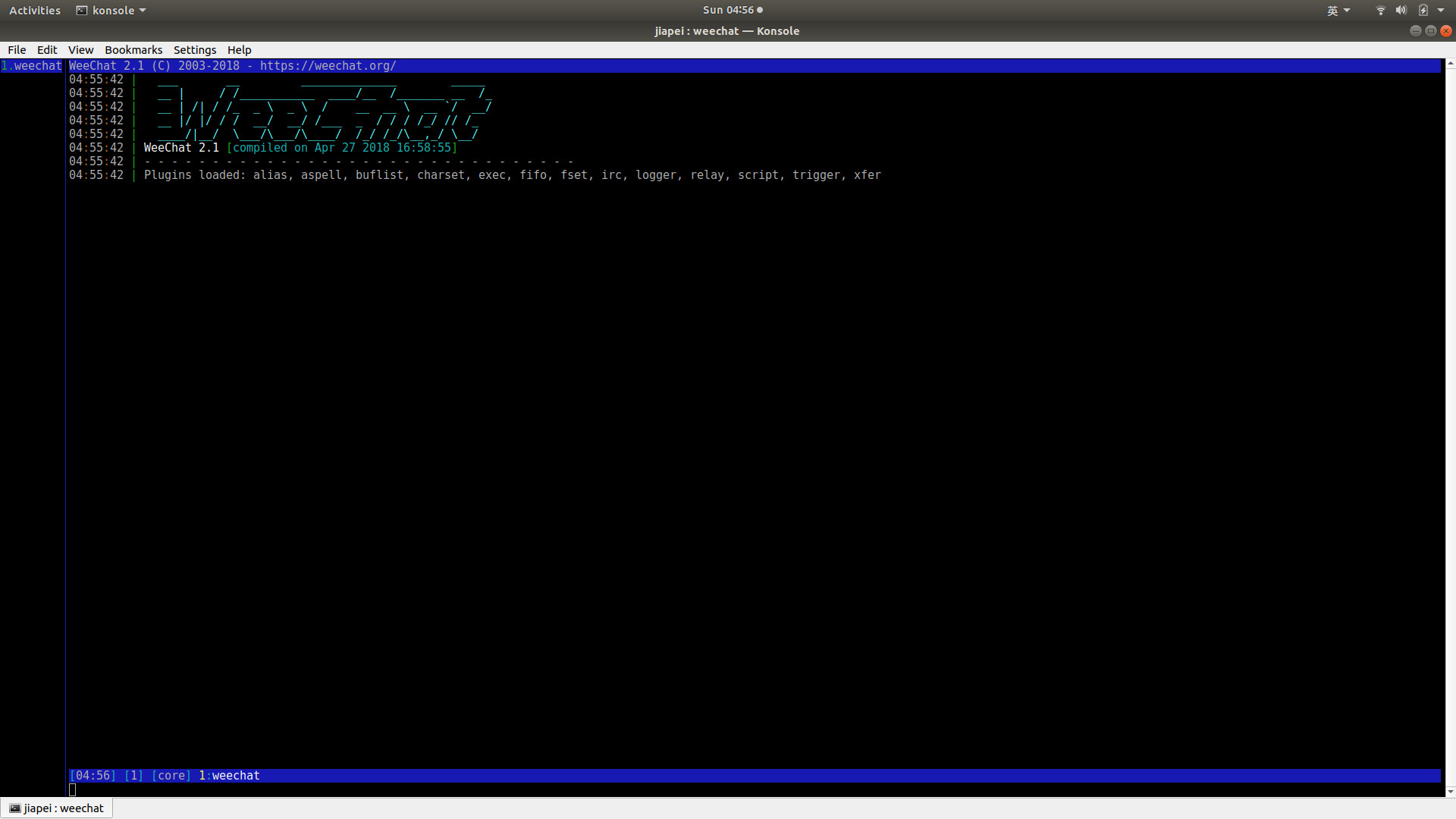
And we FIRST type in /help
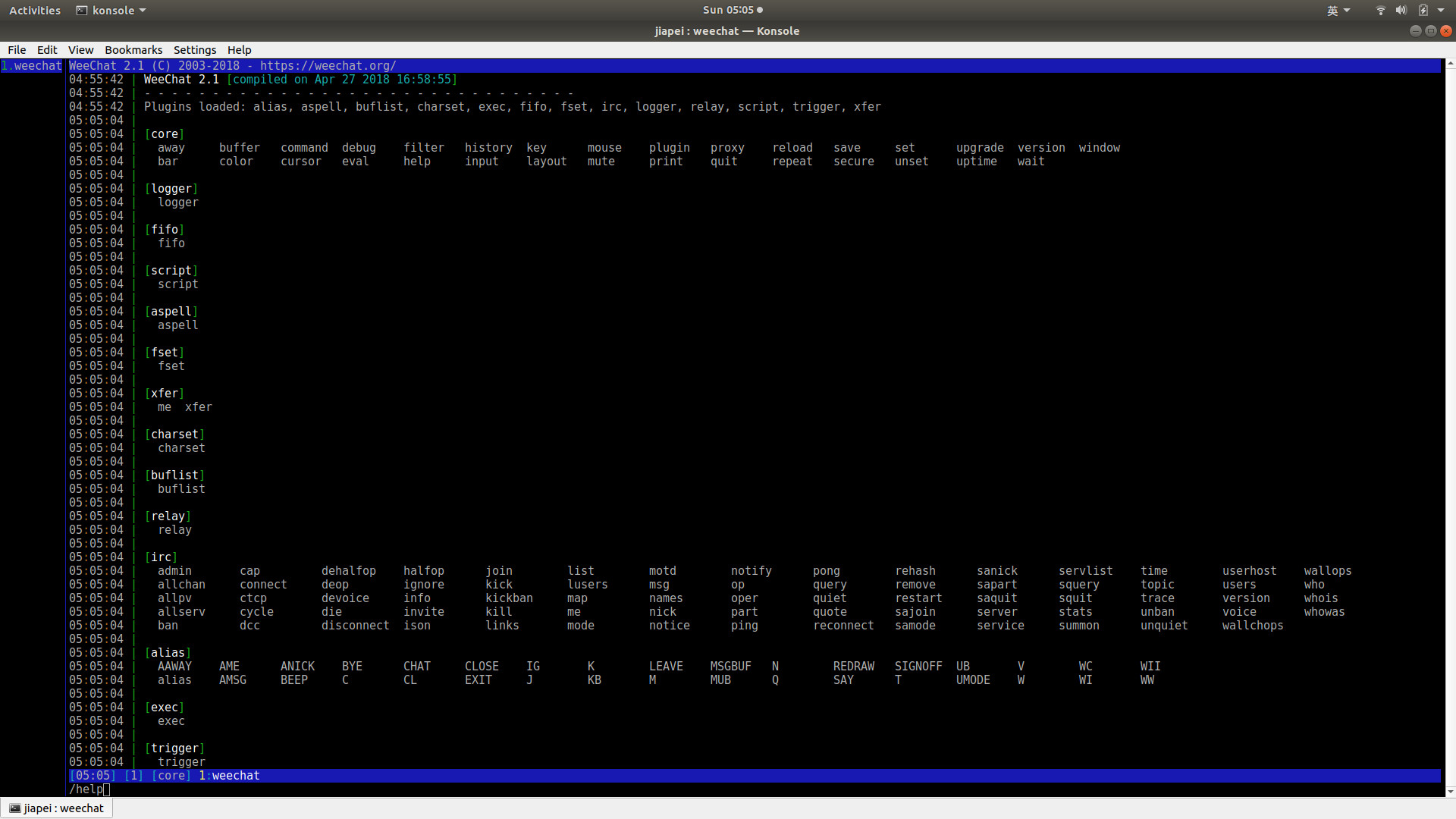
Step 2: Connect Freenode
1 | /connect freenode |
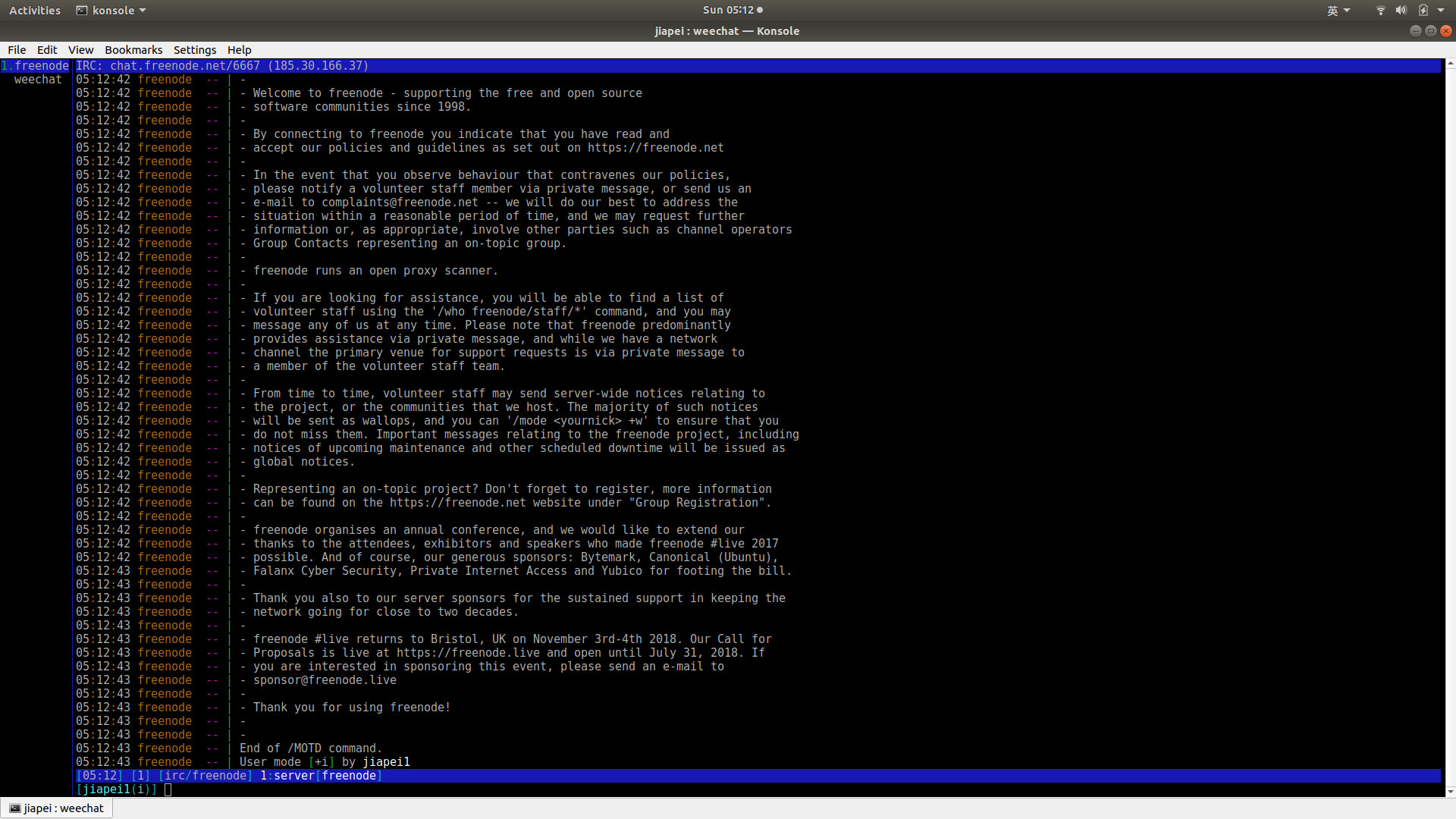
Step 3: Join a Channel
Here, we select channel OpenCV as an example:
1 | /join #opencv |
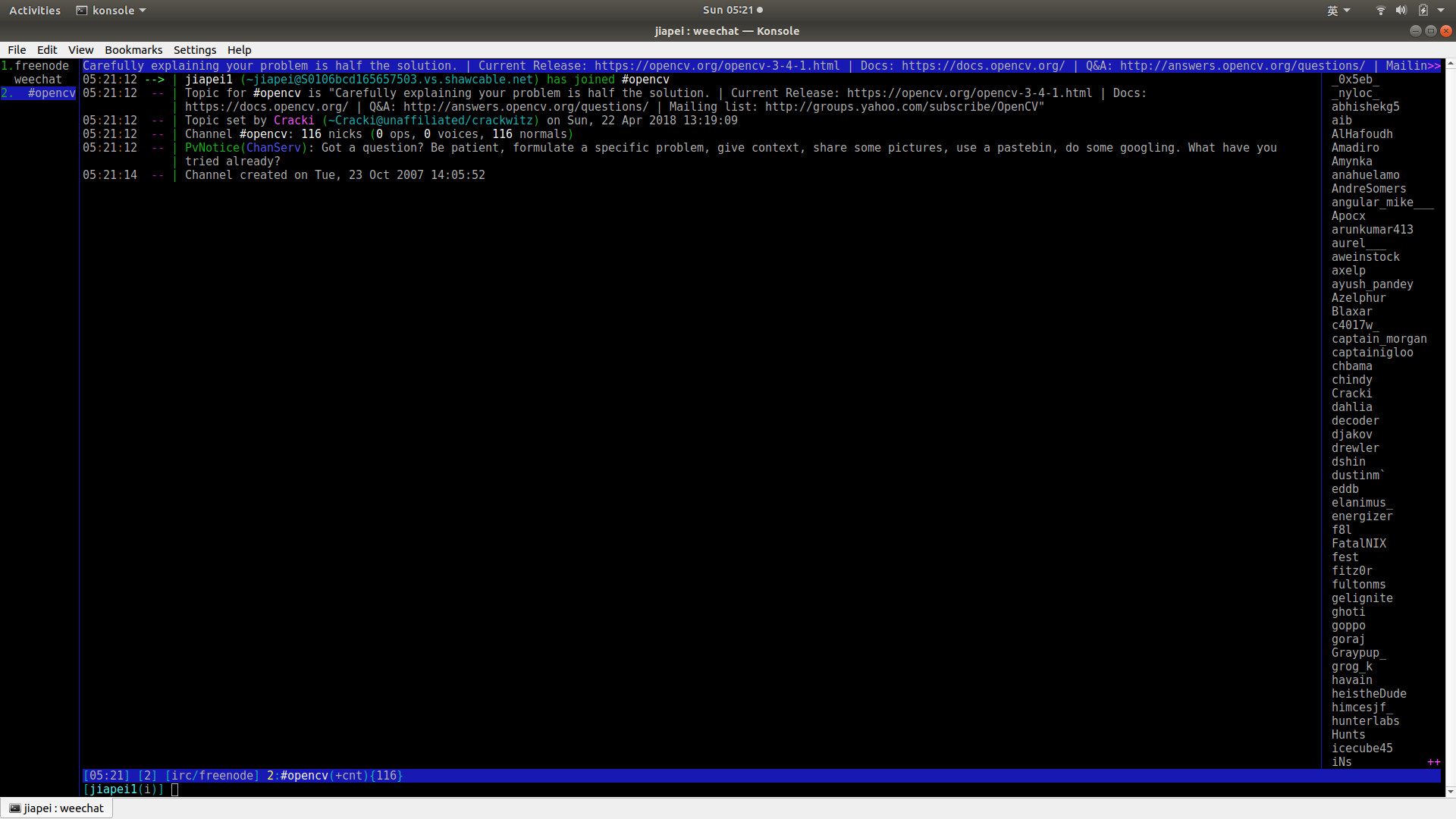
Step 4: Close a Channel
1 | /close |
5. Pidgin (Optional)
We’re NOT going to talk about it in this blog.